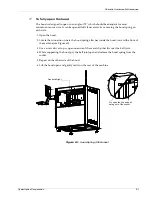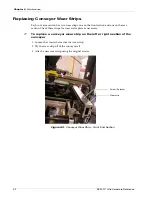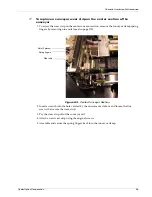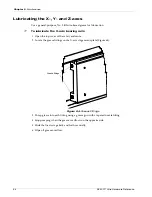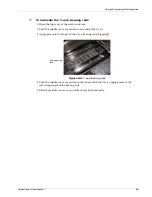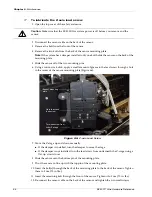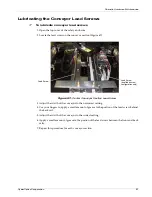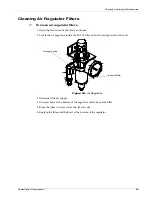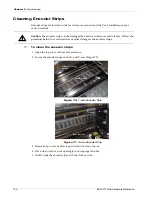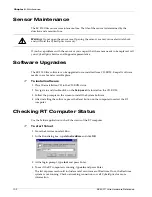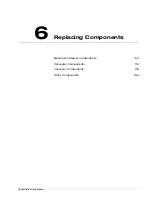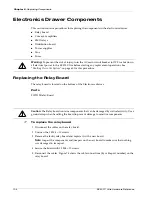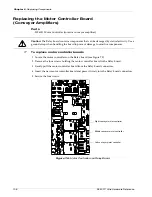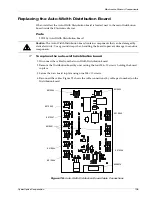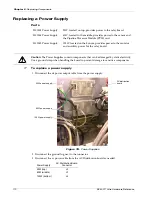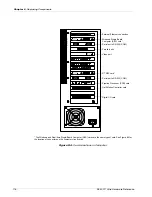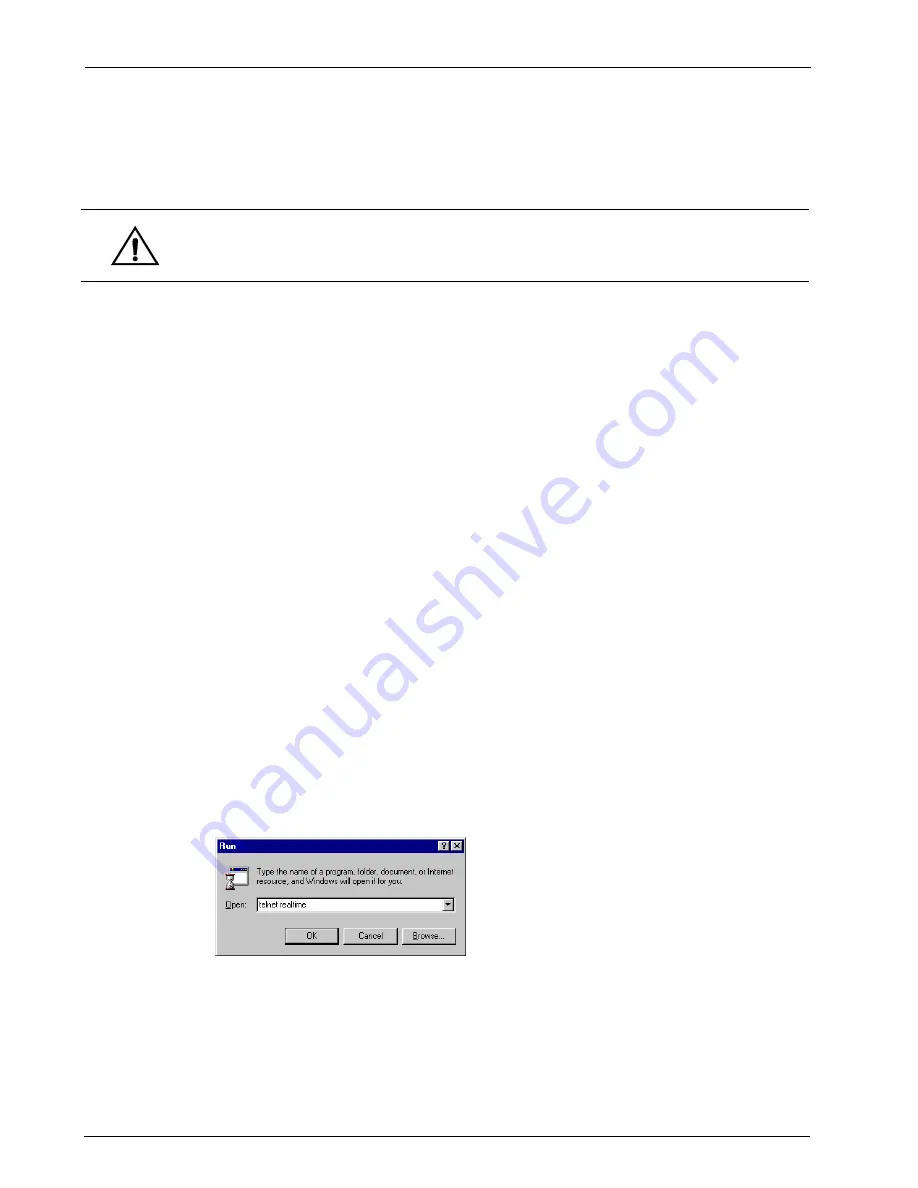
Chapter 5
:
Maintenance
102
SE 300™ Ultra Hardware Reference
Sensor Maintenance
The SE 300 Ultra sensor is maintenance-free. The life of the sensor is determined by the
duration and amount of use.
If you have problems with the sensor or you suspect that the sensor needs to be replaced, call
your CyberOptics Service and Support representative.
Software Upgrades
The SE 300 Ultra software can be upgraded or re-installed from CD-ROM. Keep all software
media in a safe and accessible place.
➢
To install software
1. Place the installation CD in the CD-ROM drive.
2. Navigate to and double-click on the
Setup.exe
file located on the CD-ROM.
3. Follow the prompts on the screen to install the System Software.
4. After installing the software, press the Reset button on the computer to restart the RT
computer.
Checking RT Computer Status
Use the Telnet application to check the status of the RT computer.
➢
To start Telnet
1. From the Start menu select Run.
2. In the Run dialog box, type
telnet realtime
and click
OK
.
3. At the login prompt, type
root
and press Enter.
4. To see if the RT computer is running, type
sin
and press Enter.
The list of processes should include several occurrences of Realtime. If not, the Realtime
system is not running. Check networking connections or call CyberOptics for more
information.
Warning:
Do not open the sensor case. Opening the sensor case may cause electrical shock
and will void the CyberOptics warranty.
Summary of Contents for SE 300 Ultra
Page 1: ...SE 300 Ultra Hardware Reference ...
Page 9: ...CyberOptics Corporation 1 Safety Safety Guidelines 2 Safety and Conformity Labeling 4 ...
Page 18: ...Chapter 1 Safety 10 SE 300 Ultra Hardware Reference ...
Page 96: ...Chapter 4 Running an Inspection 88 SE 300 Ultra Hardware Reference ...
Page 160: ...Chapter 7 Warranty and Spare Parts 152 SE 300 Ultra Hardware Reference ...