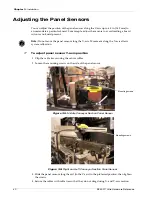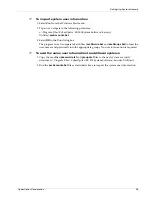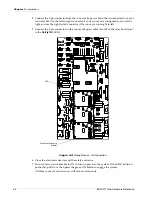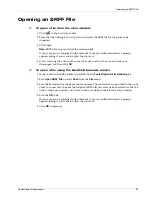Chapter 3
:
Installation
54
SE 300™ Ultra Hardware Reference
Adding Users to the System
You can add individual users to the SE 300 Ultra system in one of two ways:
●
Windows system User Accounts: to add a few users to a system.
●
SE 300 secAccounts.bat Utility: to add many users to one system or to add the same users
to multiple SE 300 systems.
The following procedure describes how to use the SE 300 secAccounts.bat utility to add
multiple users. The process includes:
●
Creating system user text files
●
Running the utility to transfer the information from the text files into the SE 300 Ultra
security system.
➢
To create system user text files
To create individual user accounts on the SE 300 Ultra security system, create two separate
text files, one that contains system user names and passwords, and one that associates the
system user name with a group as described below.
1. Navigate to the Security Utilities directory and locate the two sample text files provided
(passwords.txt and groups.txt). The pathname to this directory is:
c:\Program Files\CyberOptics\SE 300 System Software\Security Utilities\
2. Open the passwords.txt file in a text editor.
3. Replace the sample names and passwords with your system login names and passwords.
Use the comma (,) as a delimiter. For example:
Weston,
CyberOptics
Frankie,
CyberOptics
Leslie,
CyberOptics
“
Barbara Ann
”
,
CyberOptics
4. Save the file in text format, named:
passwords.txt
5. Open the groups.txt file in a text editor.
6. Replace the sample names and groups with your system login names and the SE 300 group
with which they are associated. Use the comma (,) as a delimiter. For example:
Weston,Supervisors
Frankie,Engineers
Leslie,
“
Lead Operators
“
“
Barbara Ann
“
,Operators
You can list a user multiple times to add them to multiple groups.
7. Save the file in text format, named:
groups.txt
i
Note:
When a user name or group name contains a space, make sure that you enclose the user
name in quotes as shown for Barbara Ann above.
Both the password and groups text files must reside in the Security Utilities directory.
Summary of Contents for SE 300 Ultra
Page 1: ...SE 300 Ultra Hardware Reference ...
Page 9: ...CyberOptics Corporation 1 Safety Safety Guidelines 2 Safety and Conformity Labeling 4 ...
Page 18: ...Chapter 1 Safety 10 SE 300 Ultra Hardware Reference ...
Page 96: ...Chapter 4 Running an Inspection 88 SE 300 Ultra Hardware Reference ...
Page 160: ...Chapter 7 Warranty and Spare Parts 152 SE 300 Ultra Hardware Reference ...