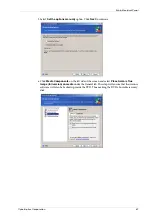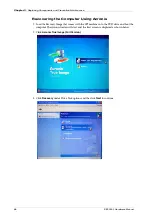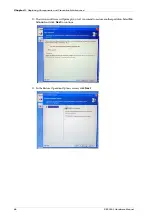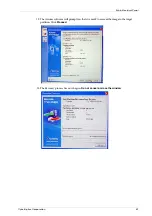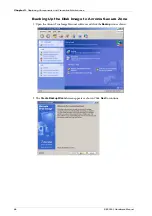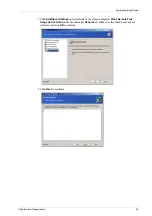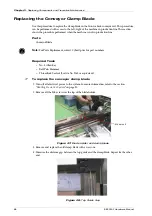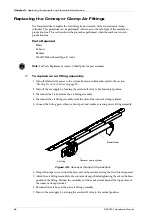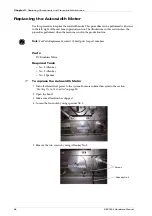CyberOptics Corporation
67
Main Electrical Panel
Preventive Maintenance
Backing Up Data
After the SE500
CP
is installed and running, and you have a database of stored assemblies and
models, copy the following files to a disk and store the disk in a safe place.
●
SRFF files:
●
SPI.exe.config:
●
Inspection Results folder:
1. Insert a writable CD/DVD in the DVD-R/W drive.
2. Drag and drop the files into the CD/DVD drive via Windows Explorer.
3. For the writable drive, Windows displays a temporary area where the files are held before
they are copied to the CD/DVD. Verify that the files and folders that you intend to copy to
the CD/DVD appear under
Files Ready to be Written to the CD.
4. Under
CD Writing Tasks
, click
Write these files to CD
. Follow the instructions in the CD
Writing Wizard to complete the task.
Clean Inside of the Processor
➢
To clean the inside of the processor
1. Turn off all electrical power to the system. For more information, refer to the section
2. Open the hood on the SE500
CP
.
3. Make sure all motion has stopped.
4. Remove two screws that secure the lower front panel to the machine frame.
5. Remove two screws at the top of the processor that secure it to the machine frame.
6. Gently slide the processor part way out of the machine, being careful not to strain cables
connected to the rear.
7. Disconnect cables from the rear of the processor, taking note as to the correct connections.
8. Remove the processor cover.
9. Use a dry cloth to clean the dust buildup out of the processor and keep away from the
system, so dust will not be blown into the electronics panel.
10. Replace the processor cover.
11. Reconnect the cables. See Figure 41 on page 69 for cable connections.
12. Slide the processor back into the machine and secure in place with two screws.
13. Replace the lower font panel.
14. Close the SE500
CP
hood.
Warning:
Make sure the AC main circuit breaker is turned OFF and power is disconnected
from the mains before starting on any procedure.
Summary of Contents for SE500CP
Page 1: ...SE500CP Hardware Manual ...
Page 6: ...Contents vi SE500CP Hardware Manual ...
Page 10: ...x SE500CP Hardware Manual ...
Page 170: ...Index 160 SE500CP Hardware Manual ...