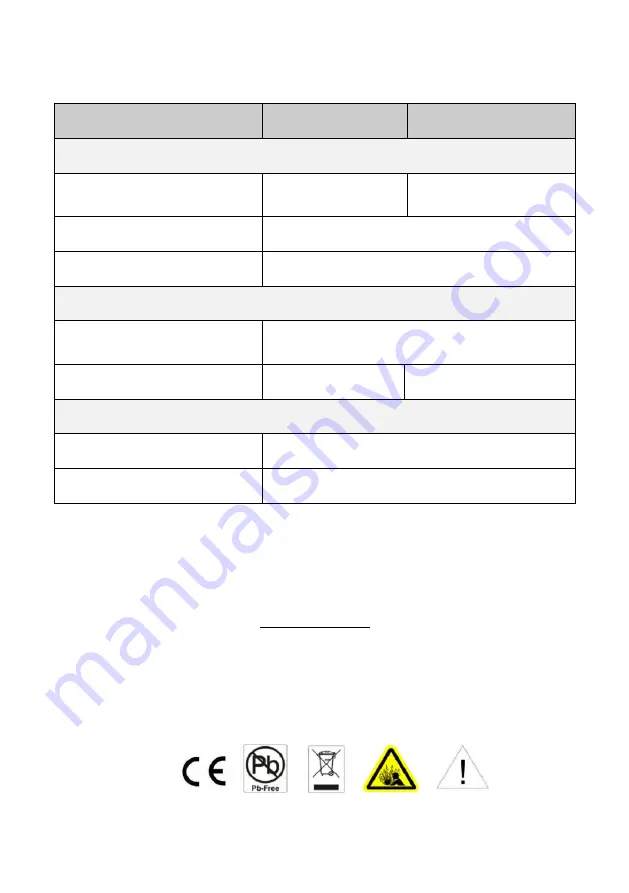
14
6.
TECHNICAL SPECIFICATION
Model
BPSE240V75ART3U BPSE240V75ART3UOA
Battery
Sealed Maintenance Free Lead
Acid Battery
12V / 7Ah x20PCS
12V / 9Ah x20PCS
Rated Battery Voltage
240Vdc
Overload Protection
Fuse
Physical
Maximum Dimensions (WxHxD)
(mm)
438x130.5x680
Weight (kg)
55
66
Environment
Operating Temperature
0
C to 40
C
Relative Humidity
0 to 90%(Non-condensing)
CyberPower Systems Inc.
6F, No. 32, Sec. 1, Chenggong Rd., Nangang District, Taipei 115, Taiwan
Entire contents copyright
©
2013 CyberPower Systems Inc., All rights reserved. Reproduction in whole or
in part without permission is prohibited. PowerPanel
®
Business Edition and PowerPanel
®
Personal
Edition are trademarks of CyberPower Systems Inc.

































