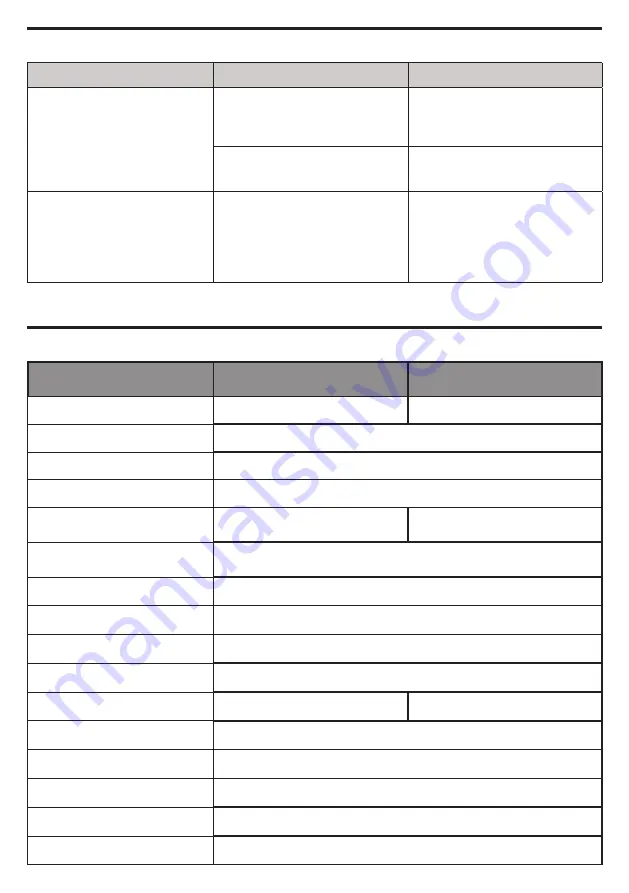
TROUBLESHOOTING
TECHNICAL SPECIFICATIONS
Problem
Possible Cause
Solution
PowerPanel® is inactive
(all icons are gray).
The unit is not providing battery
power.
Shutdown your computer and turn
the UPS off. Wait 10 seconds and
turn the UPS back on. This should
reset the unit.
The serial cable is not the cable
that came with the unit.
Please use the serial cable
that came with the unit for
the software.
The USB power ports are
not providing power to the
connected devices.
The USB power port has Over
Current Protection design. When
the total current of connected
devices is over 3 .1A, the USB
power ports will stop providing
power to the connected devices.
Turn the UPS off and unplug
at least one piece of device
connected to the USB power
port and then turn the UPS on.
Additional troubleshooting information can be found at “Support” at www.CyberPowerSystems.com
Model
CP1350PFCLCDa
CP1500PFCLCDa
Capacity
1350VA / 880W
1500VA / 1000W
Nominal Input Voltage
120V
Input Frequency
60 Hz ± 3 Hz
On-Battery Output Voltage
120Vac ± 5%
Max. Load for UPS Outlets
(5 Outlets)
1350VA / 880W
1500VA / 1000W
Max. Load for Full-Time
Surge Protection outlets
12 Amp
On-Battery Output Wave Form
Sinewave
Operating Temperature
+ 32°F to 104° F / 0° C to 40° C
Operating Relative Humidity
0 to 95% non-condensing
Size (W x H x D)
3.9” x 11” x 14” (100 x 280 x 355 mm)
Net Weight
22.71lbs / 10.3 kg
24.91lbs / 11.3kg
Battery Type
Sealed Maintenance Free Lead Acid Battery
Typical Battery Recharge Time
8 hours from total discharge under 100% load
Typical Battery Life
3 to 6 years, depending on number of discharge/recharge cycles
Recommended Battery
Sealed Maintenance Free Lead Acid Battery
Safety Approvals
UL1778, CSA C22.2 No 107.3, FCC/DoC Class B




























