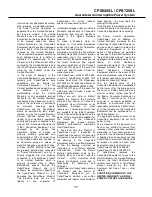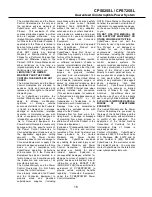CPS525SL / CPS725SL
Guaranteed Uninterruptible Power System
3
IMPORTANT SAFETY INSTRUCTIONS (SAVE THESE INSTRUCTIONS)
This manual contains important safety
instructions. Please read and follow all
instructions carefully during installation and
operation of unit. Read this manual thoroughly
before attempting to unpack, install, or operate.
CAUTION!
To prevent the risk of fire or electric
shock, install in a temperature and humidity
controlled indoor area, free of conductive
contaminants. (Please see specifications for
acceptable temperature and humidity range).
CAUTION!
To reduce the risk of electric shock,
do not remove the cover except to service the
battery. No user serviceable parts inside except
for battery.
CAUTION!
Hazardous live parts inside can be
energized by the battery even when the AC input
power is disconnected.
CAUTION!
UPS must be connected to an AC
power outlet with fuse or circuit breaker
protection. Do not plug into an outlet that is not
grounded. If you need to de-energize this
equipment, turn off and unplug the unit.
CAUTION!
To avoid electrical shock, turn off the
unit and unplug it from the AC power source
before servicing the battery or installing a
computer component.
DO NOT USE FOR MEDICAL OR LIFE
SUPPORT EQUIPMENT!
CyberPower Systems
does not sell products for life support or medical
applications.
DO NOT
use in any circumstance
that would affect operation or safety of any life
support equipment or with any medical
applications or patient care.
DO NOT USE WITH OR NEAR AQUARIUMS!
To reduce the risk of fire or electric shock, do not
use with or near an aquarium.
Condensation
from the aquarium can cause the unit to shor
t
out.
DESCRIPTION
Battery/Surge Outlets
Provides three battery powered/surge outlets for
connected equipment and insures temporary
uninterrupted operation of your equipment during
a power failure.
Full-Time Surge Protection Outlets
Provides three always on surge suppression
outlets.
Power Switch
Can be used as a mater on/off switch for
equipment connected to the battery power
supplied outlets.
Power On Indicator
This LED is illuminated when the utility condition
is normal and the UPS outlets are providing
power, free of surges and spikes.
Electrical Wiring Fault Indicator
This LED indicator will illuminate to warn the user
that a wiring problem exists, such as bad ground,
miss ground or reversed wiring. If this is
illuminated, user is advised to disconnect all
electrical equipment from the outlet and have an
electrician check to ensure the outlet is properly
wired.
Circuit Breaker
Located on the side of the UPS, the circuit
breaker serves to provide overload and fault
protection. Under normal operating conditions,
the circuit breaker is depressed.
Serial Port to PC
This port allows connection and communication
from the DB-9 serial port on the computer to the
UPS unit. The UPS communicates its status to
the PowerPanel™ software. This interface is also
compatible with the UPS service provided by
Windows NT and Windows 2000.
Communication Protection Ports
Communication protection ports will protect any
standard modem, fax or telephone line.
Outlets Designed for AC Adapters
Allows six AC power adapter blocks to be
plugged into the UPS without blocking adjacent
outlets.