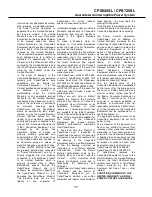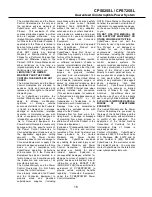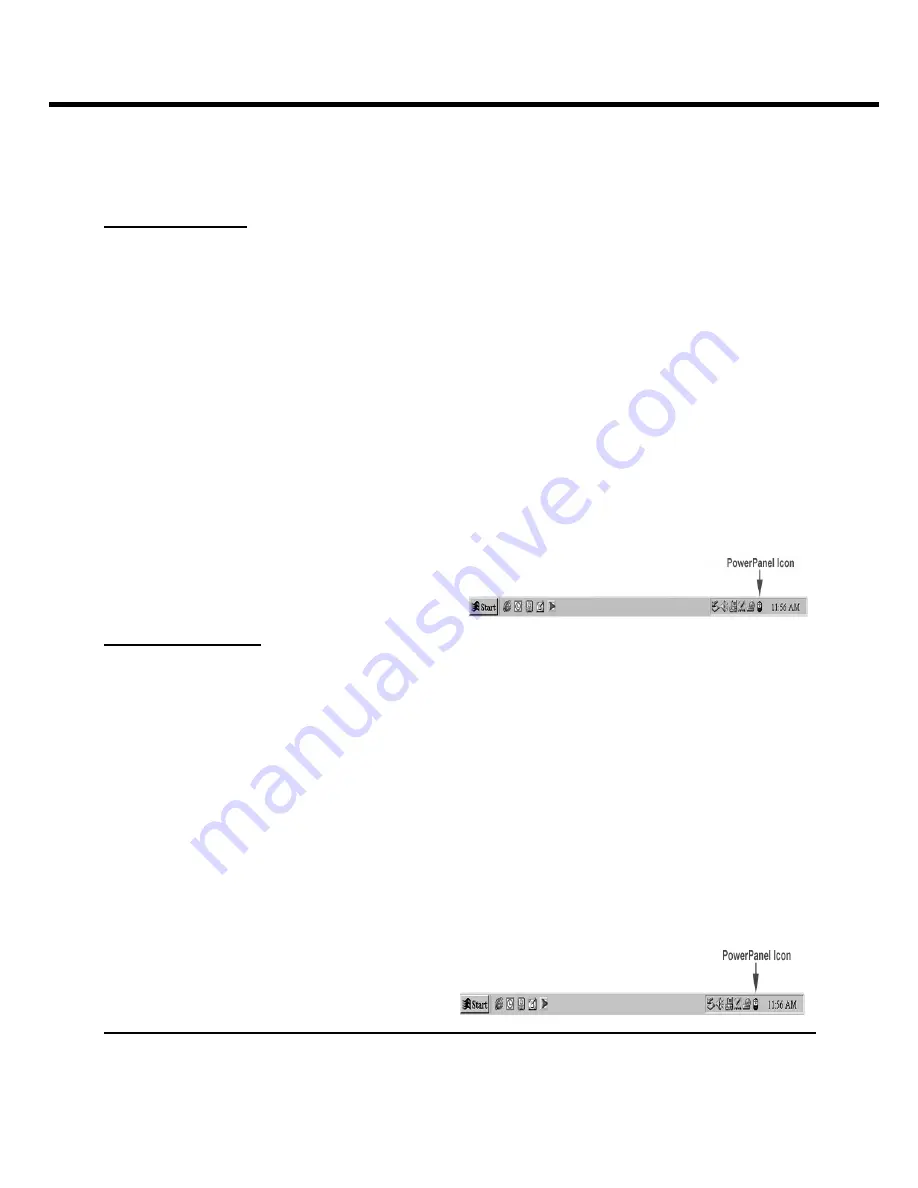
CPS525SL / CPS725SL
Guaranteed Uninterruptible Power System
4
When your computer restarts, the PowerPanel™ software will appear on your screen for a few
seconds, and then minimize. It will appear as a blue and white battery icon located in the system
tray, near the clock.
FOR WINDOWS NT
1. Click
on
Start
, point to
Settings
, and then click
Control Panel
.
2. Double-click
the
UPS Icon
.
3. Remove the check mark from the box labeled
UPS is installed on
.
4. Click
OK
.
5. Acknowledge the message that the UPS is in an unknown state.
6. Exit to the desktop.
7. Shutdown
your
computer.
8. Turn the UPS off and unplug it.
9. Connect the serial interface cable to the UPS and an open serial port on the back of your
computer. (Note: You must use the cable that was supplied with the unit).
10. Plug the UPS into an AC outlet, turn the UPS on and then start your computer.
11. Click on
Start
, point to
Settings
, and then click
Control Panel
.
12. Double-click
Add/Remove Programs
.
13. Insert the software disk into the floppy drive.
14. Click
Install
.
15. Follow the on-screen instructions.
16. Once the software is installed, remove the floppy disk and restart your computer.
When your computer restarts, the
PowerPanel™ software will appear on your
screen for a few seconds, and then minimize.
It will appear as a blue and white battery icon
located in the system tray, near the clock.
FOR WINDOWS 2000
1. Click
on
Start
, point to
Settings
, and then click
Control Panel
.
2. Double-click
on
Power Options
.
3. On
the
UPS Tab
, click
Select
.
4. In
the
UPS Selection Dialog Box
, under
Manufacturers
, click
None
.
5. Exit to the desktop.
6. Shutdown
the
computer.
7. Turn the UPS off and unplug it.
8. Connect the serial interface cable to the UPS and an open serial port on the back of your
computer. (Note: You must use the cable that was supplied with the unit).
9. Plug the UPS into an AC outlet, turn the UPS on and then start your computer.
10. Click on
Start
, point to
Settings
, and then click
Control Panel
.
11. Double-click
Add/Remove Programs
.
12. Insert the software disk into the floppy drive.
13. Click
Install
.
14. Follow the on-screen instructions.
15. Once the software is installed, remove the floppy disk and restart your computer.
When your computer restarts, the
PowerPanel™ software will appear on your
screen for a few seconds, and then minimize.
It will appear as a blue and white battery icon
located in the system tray, near the clock.
POWERPANEL™ SOFTWARE USER MANUAL
OVERVIEW