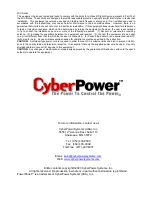6
Please note: This service must be stopped in order to run
PowerPanel™
. To disable the service, set the Manufac-
turer to None.
Please note: You must be logged on as an administrator or a member of the administrator’s group to make these
changes. Network policies may also prevent you from making these changes. Please contact your network adminis-
trator for further assistance.
Testing Your UPS System
Once you have set up your UPS system, you may wish to test it. Make sure that the UPS has been charged for at
least 4 hours before performing this test.
If you are using PowerPanel™ software:
1.
With your UPS and computer on, open an application such as notepad.
2.
Enter some data into the application.
3.
Unplug the UPS from the AC outlet.
When a power failure occurs, PowerPanel™ will appear on the screen. The outlet and battery symbols will change to
indicate a power failure. The countdown timer will move towards zero. When the timer reaches zero, the software will
begin to save and close any open applications. The software will auto-assign names to any files that have not been
previously saved, and then save the file to the
C:/PCTemp
folder which is located in the root directory of your
C drive
(where
C
is the name of your main hard drive). Once all open files have been saved and closed, PowerPanel™ will
shutdown the operating system. Once the operating system is shutdown, the UPS will turn off within 90 seconds.
Wait until the UPS has turned off before plugging the UPS back into the outlet.
Once the test has been completed, plug the UPS back into the wall and turn it back on. You may then restart your
computer. Please allow 4 hours for the UPS to recharge before attempting another self-test.
If you are NOT using PowerPanel™ software:
1.
Have your computer and UPS turned on.
2.
Unplug the UPS from the wall to simulate a power failure.
3.
The UPS will begin beeping, indicating a power failure.
4.
Save and close any open files.
5.
Shut down the operating system.
6.
Once the computer system is shutdown, turn the UPS off.
As the battery discharges, the unit will beep more rapidly, indicating that the battery is nearing discharge. Once the
test is complete, plug the UPS back in and start your computer. Please allow 4 hours for the UPS to recharge before
attempting another self-test.
REPLACING THE BATTERY
CAUTION!
Read and follow the IMPORTANT SAFETY INSTRUCTIONS before servicing the battery. Service the
battery under the supervision of personnel knowledgeable of batteries and their precautions.
CAUTION!
Use only the specified type of battery. See your dealer for replacement batteries.
CAUTION!
The battery may present risk of electrical shock. Do not dispose of battery in a fire, as it may explode.
Follow all local ordinances regarding proper disposal of batteries.
CAUTION!
Do not open or mutilate the batteries. Released electrolyte is harmful to skin and eyes and may be toxic.
CAUTION!
A battery can present a high risk of short circuit current and electrical shock. Take the following precau-
tions before replacing the battery:
1. Remove all watches, rings or other metal objects.
2. Only use tools with insulated handles.
3. Do not lay tools or metal parts on top of battery or any terminals.
4. Wear rubber gloves and boots.
5. Determine if the battery is inadvertently grounded. If inadvertently grounded, remove source of ground.
CON-
TACT WITH GROUNDED BATTERY CAN RESULT IN ELECTRICAL SHOCK!
The likelihood of such shock will be reduced if such grounds are removed during installation and maintenance (appli-
cable to a UPS and a remote battery supply not having a grounded circuit).
TO REPLACE THE BATTERY
1. Turn off and unplug all connected equipment.
2. Turn the UPS off and unplug it from the AC power source.
3. Turn the UPS upside down.
4. Remove the 6 retaining screws.
5. Turn the UPS right side up and remove the outlet cover.
6. Remove the battery from the compartment.