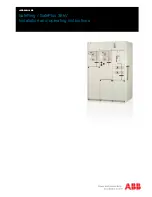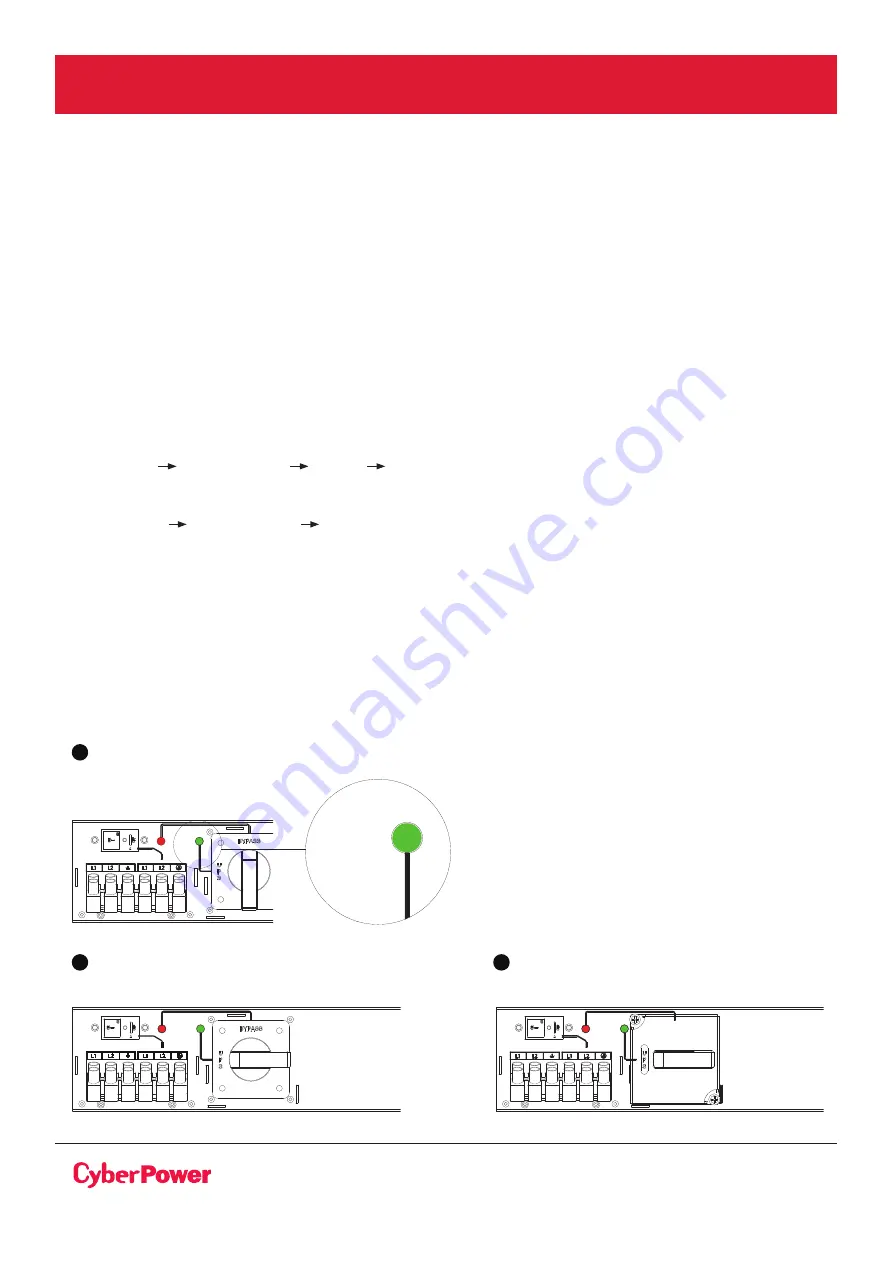
©2020 Cyber Power Systems (USA), Inc. All rights reserved. All other trademarks are the property of their respective owners.
20
ELECTRICAL INSTALLATION CONT.
11. Verify that the UPS is on Bypass mode by checking UPS display panel (refer to the UPS user manual).
12. Verify that the
“Normal”
green light of the MBP goes On, indicating that the UPS output power is
available on the MBP.
Important !
do not continue to next step if the
“Normal”
green light of the MBP is still Off (the
load will be lost).
13. Set the MBP manual Bypass switch to the
“UPS”
position: the load is now powered by the UPS.
14. Replace the Cover of MBP switch and tighten 2 screws by screw driver, UPS will be automatically
turning to Line mode.
15. UPS should set back to line mode from LCD Panel (refer to the UPS user manual as following)
(1) OL5KRTHD/OL6KRTHD models :
Controls Manual Bypass Disable Activate
(2) OL6KRT/OL8KRT/OL10KRT/OL6KRTF/OL8KRTF/OL10KRTF:
Configure Manual Bypass Disable
Important !
After the MBP manual Bypass is switched to the
“UPS”
position, UPS should set back
to Line mode to protect load.
If not, the load is still supplied directly by Normal AC source (Utility) power.
16. Check that the UPS is in Online mode by checking UPS display panel (refer to the UPS user
manual) the load is now protected by the UPS.
12
13
14
Bypass
Normal
FROM UPS OUTPUT
63A / 250V~
UPS INPUT SWITCH
TO UPS NORMAL AC SOURCE
UPS
OK
to switch
Normal
63A / 250V~
UPS INPUT SWITCH
UPS
OK
to switch
FROM UPS OUTPUT
63A / 250V~
TO UPS NORMAL AC SOURCE
to switch
Bypass
Normal
MAINTENANCE BYP
ASS SWITCH
UPS INPUT SWITCH
UPS
OK
Bypass
Normal
MAINTENANCE BYP
ASS SWITCH
FROM UPS OUTPUT
63A / 250V~
UPS INPUT SWITCH
TO UPS NORMAL AC SOURCE
UPS
OK
to switch
UPS START-UP WITH MBP63A2 CONT.