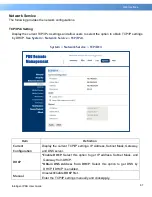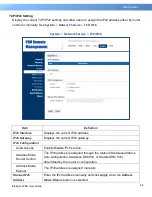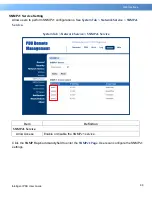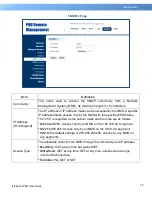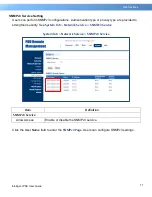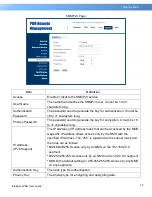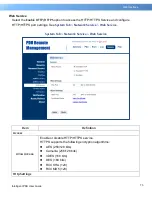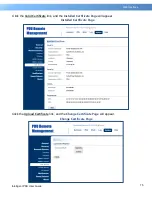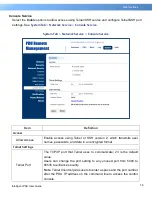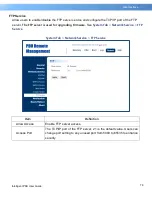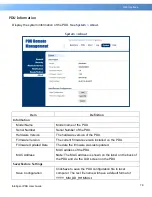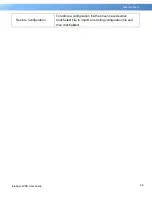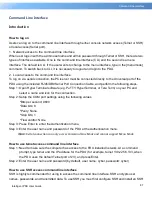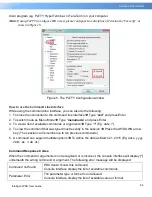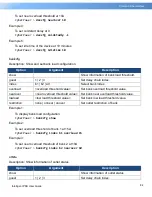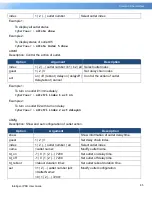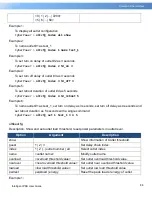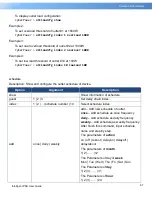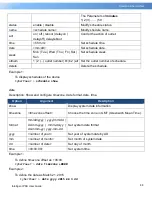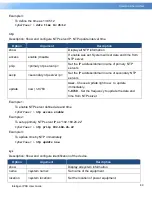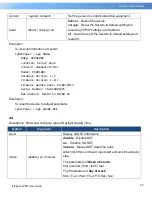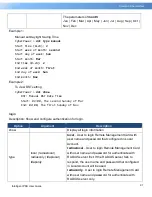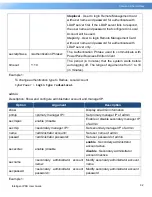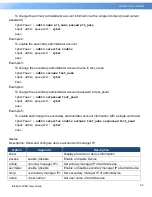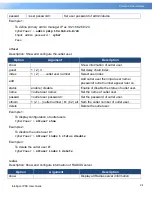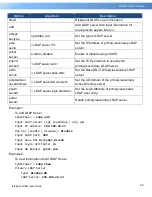81
Intelligent PDU User Guide
Commad Line Interface
Command Line Interface
Introduction
How to log on
Users can log on to the command line interface through either console network access (Telnet or SSH)
or local access (Serial port).
1. Network access to the command line interface
When user logs in with the admin username and admin password through Telnet or SSH, there are two
types of interfaces available. One is the command line interface (CLI) and the second is a menu
interface. The default is CLI. If the user wants to change to the menu interface, type in the [menumode]
command. To switch back to CLI, it is necessary to logout and login to the PDU.
2. Local access to the command line interface
To log on via serial connection, the PC/server must be connected directly to the Universal port of the
PDU using the included RJ45/DB9 Serial Port Connection Cable, and perform the following steps.
Step 1: Open Hyper Terminal software (eg. PuTTY, HyperTerminal, or Tera Term) on your PC and
select a name and icon for the connection.
Step 2: Setup the COM port settings using the following values
*Bits per second: 9600
*Data bits: 8
*Parity: None
*Stop bits: 1
*Flow control: None
Step 3: Press Enter to enter the Authentication menu.
Step 4: Enter the user name and password of the PDU at the Authentication menu.
Note:
Serial connection can only access Command Line Mode and cannot support Menu Mode.
How to use telnet access command line interface
Step 1: Need to make sure the computer has access to the PDU installed network. At a command
prompt, type telnet and the IP address for the PDU (for example, telnet 139.225.6.133, when
the PDU uses the default Telnet port of 23), and press Enter.
Step 2: Enter the user name and password (by default, user name: cyber, password: cyber)
How to use SSH access command line interface
SSH is highly recommended for using to access the command line interface. SSH encrypts user
names, passwords, and transmitted data. To use SSH you must first configure SSH and install an SSH