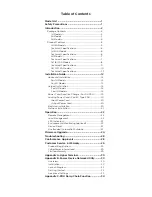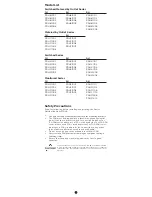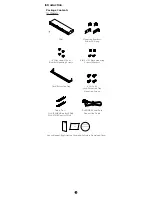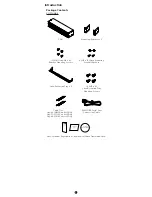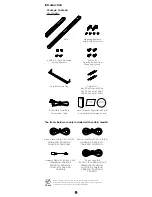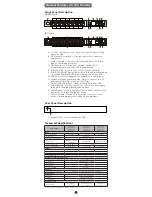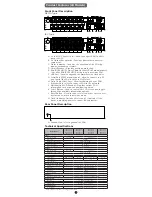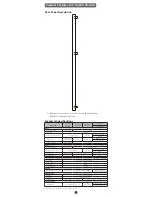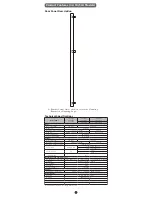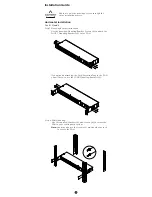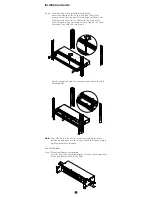Reviews:
No comments
Related manuals for PDU31001

AQ-101DLV
Brand: Arcteq Pages: 41

SRP0120
Brand: Redarc Pages: 8

System x PDU
Brand: Lenovo Pages: 201

965 Five-Station
Brand: Teledyne Pages: 22

SUPDMB710
Brand: Tripp Lite Pages: 2

Power Distribution Modules SUPDM Series
Brand: Tripp Lite Pages: 2

PDUMV30NET
Brand: Tripp Lite Pages: 4

PDUMNV20HV2
Brand: Tripp Lite Pages: 4

PDUMH32HV
Brand: Tripp Lite Pages: 4

PDUMH30NET
Brand: Tripp Lite Pages: 4

PDUMV15-24
Brand: Tripp Lite Pages: 16

PDUMH20HV
Brand: Tripp Lite Pages: 24

PDUMH20HVNET
Brand: Tripp Lite Pages: 28

PDUMH30HV19NET
Brand: Tripp Lite Pages: 32

PDUMNV20HVNET
Brand: Tripp Lite Pages: 48

MDU12-PMi
Brand: TSL Pages: 29

Perfect Wave Transport
Brand: PS Audio Pages: 1

PD 3.5
Brand: PS Audio Pages: 8