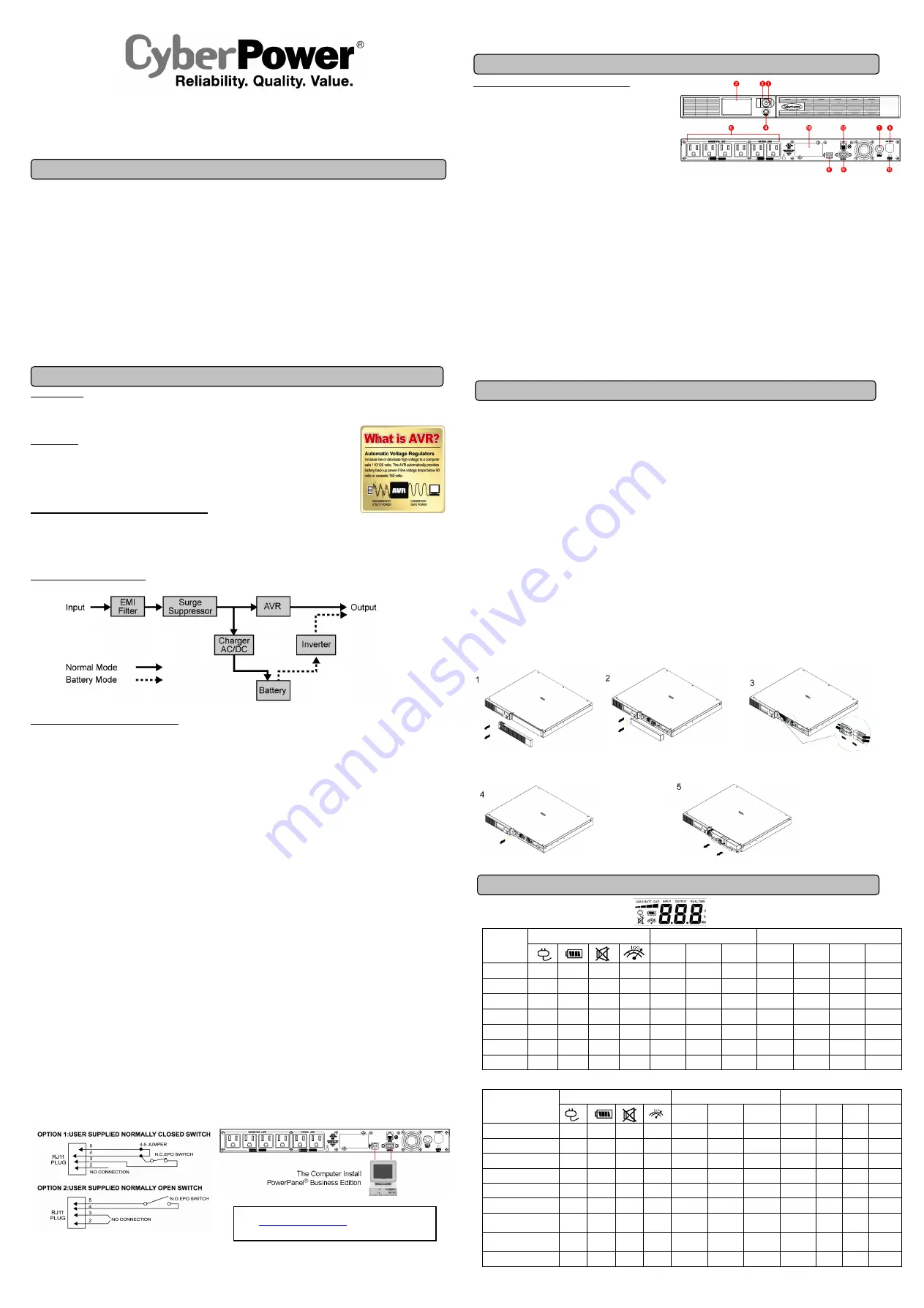
Smart App Sinewave Series
PR750LCDRM1U/PR1000LCDRM1U
User’s Manual
K01-0000059-06
This manual contains important instructions that should be followed during installation and maintenance of the UPS and batteries. Please read
and follow all instructions carefully during installation and operation of the unit. Read this manual thoroughly before attempting to unpack, install,
or operate.
CAUTION!
The UPS must be connected to a grounded AC power outlet with fuse or circuit breaker protection. DO NOT plug the UPS into an
outlet that is not grounded. If you need to power-drain this equipment, turn off and unplug the unit.
CAUTION!
DO NOT USE FOR MEDICAL OR LIFE SUPPORT EQUIPMENT!
Under no circumstances this unit should be used for medical
applications involving life support equipment and/or patient care.
CAUTION!
The battery can power hazardous components inside the unit, even when the AC input power is disconnected.
CAUTION!
The UPS should be near the connected equipment and easily accessible.
CAUTION!
To prevent the risk of fire or electric shock, install in a temperature and humidity controlled indoor area, free of conductive
contaminants. (Please see specifications for acceptable temperature and humidity range).
CAUTION!
To reduce the risk of an electric shock, do not remove the cover, except to service the battery. There are no user serviceable parts
inside, except for the battery.
CAUTION!
To avoid electrical shock, turn off the unit and unplug it from the AC power source before servicing the battery or installing a
computer component.
CAUTION!
DO NOT USE WITH OR NEAR AQUARIUMS!
To reduce the risk of fire, do not use with or near aquariums. Condensation from
the aquarium can come in contact with metal electrical contacts and cause the machine to short out.
CAUTION!
DO NOT USE WITH LASER PRINTERS!
The power demands of laser printers are too large for a UPS.
UNPACKING
Inspect the UPS upon receipt. The box should contain the following.
(1) UPS Unit; (1) User's Manual for UPS; (2) Rack mount Brackets; (1) Emergency Power Off Cable (gray) (1) PowerPanel
®
Business Edition
Software CD; (1) Serial Interface Cable (DB-9); (1) USB A+B type cable; (1) Warranty Registration Card.
OVERVIEW
The
PR750LCDRM1U/PR1000LCDRM1U
provides automatic voltage regulation for inconsistent utility power.
The
PR750LCDRM1U/PR1000LCDRM1U
features 1874 Joules of surge protection, and provides battery
backup during power outages. The
PR750LCDRM1U/PR1000LCDRM1U
ensures consistent power to your
computer system and its included software will automatically save your open files and shutdown your
computer system during a utility power loss.
AUTOMATIC VOLTAGE REGULATOR(AVR)
The
PR750LCDRM1U/PR1000LCDRM1U
can stabiliz the consistent utility power. The utility power may be damaging to important data and
hardware, but Automatic Voltage Regulation helps the computer not experience dangerous voltage levels. Automatic Voltage Regulator
automatically regulates low or high voltages to keep equipment working at safe AC power levels (110/120V) without switching to battery. Your
equipment can operate normally even meet the power problems, such as, shout brownouts and blackouts. The unit’s powerful sealed lead-acid
batteries will provide power only if the incoming voltage drops below 80V or increases above 150V.
SYSTEM BLOCK DIAGRAM
HARDWARE INSTALLATION GUIDE
1. Battery charge loss may occur during shipping and storage. For the first time the UPS is used, it’s strongly recommended to charge batteries
for at least eight hours is recommended to ensure that the batteries’ maximum charge capacity. To recharge the batteries, simply make the UPS
plugs into an AC outlet.
2. When you use the included software, connect either the serial or the USB cable between the computer and the corresponding port on the UPS.
Note: If the USB port is used, the serial port will be disabled. They cannot be used simultaneously. The computer with the PowerPanel
®
Business
Edition S/W connects to the USB port or the Serial port on the UPS. It can control the operating schedule, battery test, outlet, etc. and get
information on the UPS status. However, other computers with PowerPanel
®
Business Edition S/W can only get UPS status information via a
LAN connection.
3. With the UPS off and unplugged, connect your computer, monitor, and any externally powered data storage device (Hard drive, Tape drive, etc.)
into the outlets. DO NOT plug a laser printer, copier, space heater, vacuum, paper shredder or other large electrical device into the UPS. The
power demands of these devices will overload and possibly damage the unit.
4. Plug the UPS into a 2 pole, 3 wire grounded receptacle (wall outlet). Make sure the wall branch outlet is protected by a fuse or circuit breaker
and does not service equipment with large electrical demands (e.g. air conditioner, refrigerator, copier, etc.). Avoid using extension cords.
5. Press the power switch to turn the UPS on. The Power-On indicator light will illuminate. If an overload is detected, an audible alarm will sound
and the UPS will emit one long beep. In order to reset it, turn the unit off and unplug some equipment from outlets. Make sure your equipment
carry a load current within the unit’s safe range, (refer to the technical specifications), and then turn the unit on.
6. Your UPS is equipped with an auto-charge feature. When the UPS is plugged into an AC outlet, the battery will be automatically charging, even
when the unit is switched off!
7. To always maintain an optimal battery charge, leave the UPS plugged into an AC outlet at all times.
8. Before storing the UPS for an extended period of time, turn the unit OFF. Then cover it and store it with the batteries fully charged. Recharge
the batteries every three months or so, to ensure good battery capacity and long battery life; further, this might also prevent damage to the unit
from an unlikely battery leakage.
9. The unit provides one Primary Serial Port and one USB port to allow connection and communication between the unit and any attached
computers. The Primary Serial Port as well as its paired USB port allow for bi-directional communication among the UPS and the primary
connected computer running the PowerPanel
®
Business Edition S/W provided. The UPS can control the computer’s shutdown in case of an
emergency, and at the same time, the computer can monitor the UPS and alter its various programmable parameters.
10. EPO (Emergency Power Off) Port:
Use the provided gray cable to connect to a special EPO contact switch. Follow the appropriate circuit diagram below to wire the cable to your
EPO configuration.
The EPO remote switch is a switch installed in an outside area, connected to the unit via an ordinary RJ-11 phone line. In
case of an emergency, it can be used to immediately cut-off power from the UPS.
FRONT / REAR PANEL DESCRIPTION
1
.
Power Switch
Master on/off switch for equipment connected to the UPS.
2. Power On Indicator
Indicates the power is on.
3. LCD Module Display
LCD shows all the UPS information with icons and messages.
4
.
LCD Display Toggle Button
The button can be used to toggle between different data displays
on the LCD.
5
.
Battery Backup Protected Outlets
The unit provides a total of six outlets with battery backup and
surge protection. They ensure that connected equipment will
keep an uninterrupted operation over a period of time, during a
power failure.
Critical /Non-critical
It is possible to program the unit in a way so that the outlet block
marked as “non-Critical”, (4 ports), will stop the provision of
power to connected equipment after a certain period of time,
thus making more runtime available for the equipment
connected on the outlets marked as “Critical”, (2 ports). In other
words, the user can establish runtime priority for certain
connected equipment, maximizing its “availability” during a
prolonged power outage. This type of control takes place with
the use of the provided PowerPanel
®
Business Edition S/W.
6
.
Input Power Cord
Connect the AC Power cord to a properly wired and grounded
outlet.
7
.
Input Circuit Breaker
This circuit breaker serves to provide input overload and fault
protection.
Contact your dealer, or email tech@cpsww.com. Refer to replacement battery pack number
RBP422
for
PR750LCDRM1U/PR1000LCDRM1U
.
Read and follow the IMPORTANT SAFETY INSTRUCTIONS before servicing the battery. Service the battery under the supervision of
personnel knowledgeable of batteries and their precautions
. Servicing the battery should only be performed by trained personnel.
Replacement of batteries located in an
OPERATOR ACCESS AREA.
CAUTION!
When replacing batteries, replace with the same number of the following battery:
HR9-6(BB)
for
PR750LCDRM1U/
PR1000LCDRM1U.
CAUTION!
Risk of Energy Hazard, 6V, maximum 9 Ampere-hour (HR9-6) batteries. Before replacing batteries, remove conductive jewelry such
as chains, wrist watches, and rings. High energy through conductive materials could cause severe burns.
CAUTION!
Risk of battery explosion, if battery is replaced by an incorrect type. Dispose of used battery according to the instructions.
CAUTION!
To reduce the risk of fire, connect only to a circuit provided with 20 amperes maximum branch circuit overcurrent protection in
accordance with the National Electric Code, ANSI/NFPA 70.
CAUTION!
Use only the specified type of battery. See your dealer for replacement batteries.
CAUTION!
The battery may present the risk of electrical shock. Do not dispose of batteries in a fire, as they may explode. Follow all local
ordinances regarding proper disposal of batteries.
CAUTION!
Do not open or mutilate the batteries. Release electrolyte is harmful to the skin and eyes and may be toxic.
CAUTION!
A battery can present a high risk of short circuit current and electrical shock.
Take the following precautions before replacing the battery
:
1. Remove all watches, rings or other metal objects.
2. Only use tools with insulated handles.
3. Do not lay tools or metal parts on top of battery or any terminals.
4. Wear rubber gloves and boots.
5. Determine if the battery is inadvertently grounded. If inadvertently grounded, remove source of ground.
CONTACT WITH A GROUNDED
BATTERY CAN RESULT IN ELECTRICAL SHOCK!
The likelihood of such shock will be reduced if such grounds are removed during installation
and maintenance (applicable to a UPS and a remote battery supply not having a grounded circuit)
BATTERY REPLACMENT PROCEDURE:
.
Line mode
Select SW
Press
UPS Status Display
Capacity Display
Digital Value Display
Load
Cap
Battery
Cap
Input
Voltage
Output
Voltage
Run
Time
% of
Load
% of
Battery
Initial
V
X
--
X
V
V
1
st
V
X
--
X
V
V
2
nd
V
X
--
X
V
V
3
rd
V
X
--
X
V
V
4
th
V
X
--
X
V
5
th
(return)
V
X
--
X
V
V
(overload)
V
X
--
V
--
--
--
--
--
V
--
Battery Mode
Select SW
Press
UPS Status Display
Capacity Display
Digital Value Display
Load
Cap
Battery
Cap
Input
Voltage
Output
Voltage
Run
Time
% of
Load
% of
Battery
Initial
X
V
--
X
V
V
1
st
X
V
--
X
V
V
2
nd
X
V
--
X
V
V
3
rd
X
V
--
X
V
V
4
th
X
V
--
X
V
5
th
(return)
X
V
--
X
V
V
Press>4sec
(sound disable)
X
V
V
X
--
--
--
--
--
--
Press>4sec
again(sound enable)
X
V
X
X
--
--
--
--
--
--
--
overload
X
V
--
V
--
--
--
--
V
--
“V” illuminated , “X” Not illuminated, “— “ either
IMPORTANT SAFETY WARNINGS
INSTALLING YOUR UPS SYSTEM
1. Remove the right side front panel
2. Remove the two retaining screws of
the cable protection cover then remove
the cover.
3. Disconnect the black and red cable.
4. Remove the one
retaining screws
5. Charge a new battery pack.
Assemble the screws cover
cable and front panel in the reverse
sequence
of
above
steps.
Recharge the unit for4-8 hours to
ensure the UPS performs expected
runtime.
LCD STATUS DEFINITION
BATTERY REPLACEMENT
8
.
USB port
This is a connectivity port allowing communication and control among the
UPS and the connected computer. You should install on your computer the
PowerPanel
®
Business Edition S/W appropriate to the operating system you
are using.
9. Serial Port
Serial port allows connection and communication between the UPS and the
computer.
10. SNMP/HTTP Network slot
Remove the cover panel to install optional SNMP, allowing your UPS be
controlled and monitored via a network connection.
11. Site Wire Fault Indicator
This LED will illuminate to warn the user that a wiring problem exists within
the AC receptacle, such as a bad ground, missing ground or reversed
wiring. If illuminated, disconnect all equipment and contact an electrician to
ensure outlet is properly wired.
12. EPO (Emergency Power Off) port
Allow for an emergency UPS Power-Off from a remote location.
13. Ground Stud
Use the Ground Stud to ground the UPS.
BASIC OPERATION
Dry connect is controlled by the PowerPanel
®
Software, please
go to
www.cyberpowersystems.com
for free download.
*
NOTE:
Both USB and Serial cannot be used simultaneously.




















