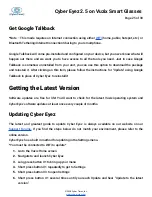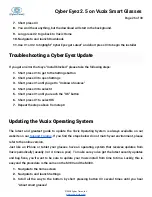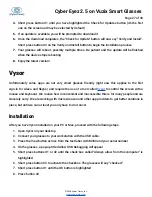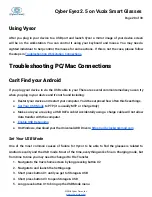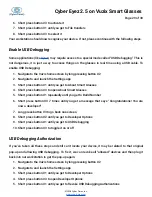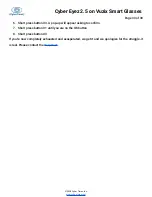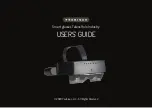Cyber Eyez 2.5 on Vuzix Smart Glasses
Page 21 of 30
16.A pop-up will appear asking to Allow Skype to access your contacts. Short press button #1 to
highlight Allow
17.Short press button #3
18.A pop-up will appear asking to Allow Skype to take pictures and record video. Short press
button #1 to highlight Allow
19.Short press button #3
20.A pop-up will appear asking to Allow Skype to record audio. Short press button #1 to highlight
Allow
21.Short press button #3
22.A pop-up will appear asking to Allow Skype to make and manage phone calls. Short press
button #1 to highlight Allow
23.Short press button #3
24.A pop-up will appear asking to Allow Skype to access photos, media and files on your device.
Short press button #1 to highlight Allow
25.Short press button #3
26.You will be on the main Skype home screen
27.Long press button #2 to go back to the Vuzix home screen
28.Navigate to and launch Cyber Eyez
29.Take the steps in Using Skype start a call
Toggle Flashlight [On/Off]
*Note -- This mode is only available on the M300.
The M300 has a flashlight built right in! While the M300 User Guide gives you lots of ways to control
it from the Vuzix screens, those don’t work inside apps like Cyber Eyez (yet). But have no fear! The
flashlight control is right in the main menu and super easy to get to. Just long press button #1 to
open the menu. Then short press button #1 several times until you get to Toggle Flashlight...here the
©2018 Cyber Timez, Inc.