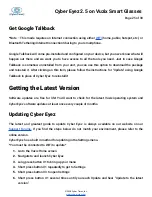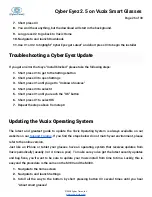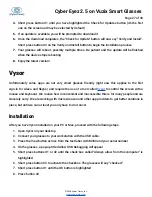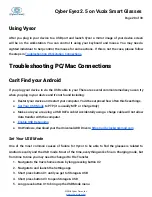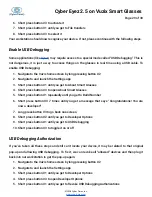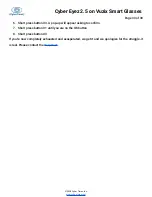Cyber Eyez 2.5 on Vuzix Smart Glasses
Page 26 of 30
7.
Short press #3
8.
You won’t hear anything, but the download will start in the background.
9.
Long press #2 to go back to Vuzix Home
10.
Navigate to and launch Downloads
11.
Use #1 or #2 to highlight “Cyber Eyez get Latest” and short press #3 to begin the installer
Troubleshooting a Cyber Eyez Update
If you get an error that says “Install blocked” please take the following steps:
1.
Short press #1 to get to the Settings button
2.
Short press #3 to open Settings
3.
Short press #1 until you get to “Unknown Sources”
4.
Short press #3 to select it
5.
Short press #1 until you reach the “OK” button
6.
Short press #1 to select OK
7.
Repeat the steps above from step 8
Updating the Vuzix Operating System
The latest and greatest guide to update the Vuzix Operating System is always available on our
website on our
. If you find the steps below do not match your environment, please
refer to the online version.
Just like an iPhone or tablet your glasses have an operating system that receives updates from
Vuzix periodically (usually 3 or 4 times a year). To make sure you’ve got the latest security updates
and bug fixes, you’ll want to be sure to update your Vuzix install from time to time. Luckily, this is
easy and the procedure is the same on the M100 and the M300.
1.
Navigate to the home screen
2.
Navigate to and launch Settings
3.
Scroll all the way to the bottom by short pressing button #3 several times until you hear
“About smart glasses”
©2018 Cyber Timez, Inc.