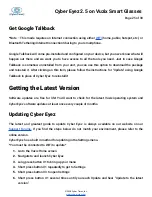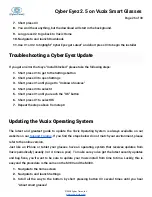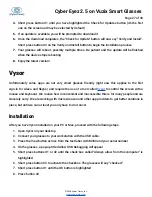Cyber Eyez 2.5 on Vuzix Smart Glasses
Page 12 of 30
There is very little processing going on using the device directly for the Microsoft Online Reading
Assistant. The only real issue we have experience is trying to use Microsoft Online Mode with no
Internet connection. If this happens, you will hear a prompt saying “Network Error” or something
similarly vague and annoying when trying to upload the image. To correct this, please connect your
device to either
or a Bluetooth Tethered smartphone and try to upload the image again.
Send It To Us
Last, but certainly not least, if you just can't seem to get a good result we are happy to look and see
what is going on. You can plug the device into a pc via the USB cable and it will show up as another
drive (a lot like thumb drives). If you navigate through Internal Storage to Pictures you will find the
images the OCR engine is working from. Please feel free to send any of those images that you're
struggling with to
and we'll take a look to see if we can offer some advice
or make updates to Cyber Eyez.
Ask Alexa
*Note -- This mode is only available on the M300 at this time.
*Note – This mode requires an Internet connection using either
or Bluetooth Tethering/Internet
Connection Sharing to your smartphone.
Cyber Eyez is thrilled to be the first commercially available smart glasses application supporting
Amazon Alexa! If you like Alexa at home, just wait until you have her on the go! Using Alexa couldn’t
be easier.
Talking to Alexa
1. Long press button #1 to bring up the menu
2. Short press button #1 until you get to Ask Alexa
3. Short press button #3. This will launch the Alexa app on your glasses. Once you hear, “Voice
command,” Alexa is ready to respond to the hundreds of thousands of skills available!
©2018 Cyber Timez, Inc.