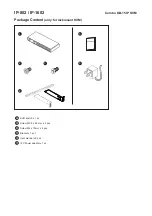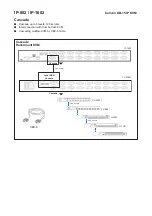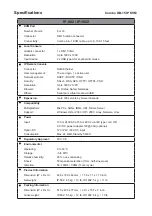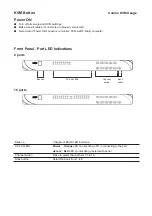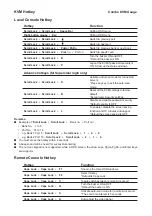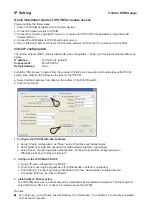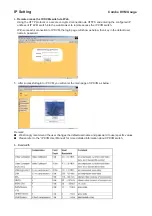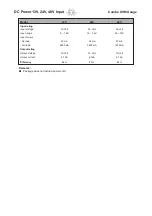Installation
C
e
b
y
r
V
e
i w
C
e
b
y
r
V
e
i w
■
Install each bracket using screws pro-
vided shown in
Figure 1.
■
Fix the KVM into the rack
* Hardware for
fi
xing the mounting bracket
to the rack is not provided
Figure 1.
Installing the bracket to the KVM.
Figure 2.
Fixing the KVM into the rack.
A
B
screw A: M3.2 x 4.5 mm
screw B: M4 x 10 mm