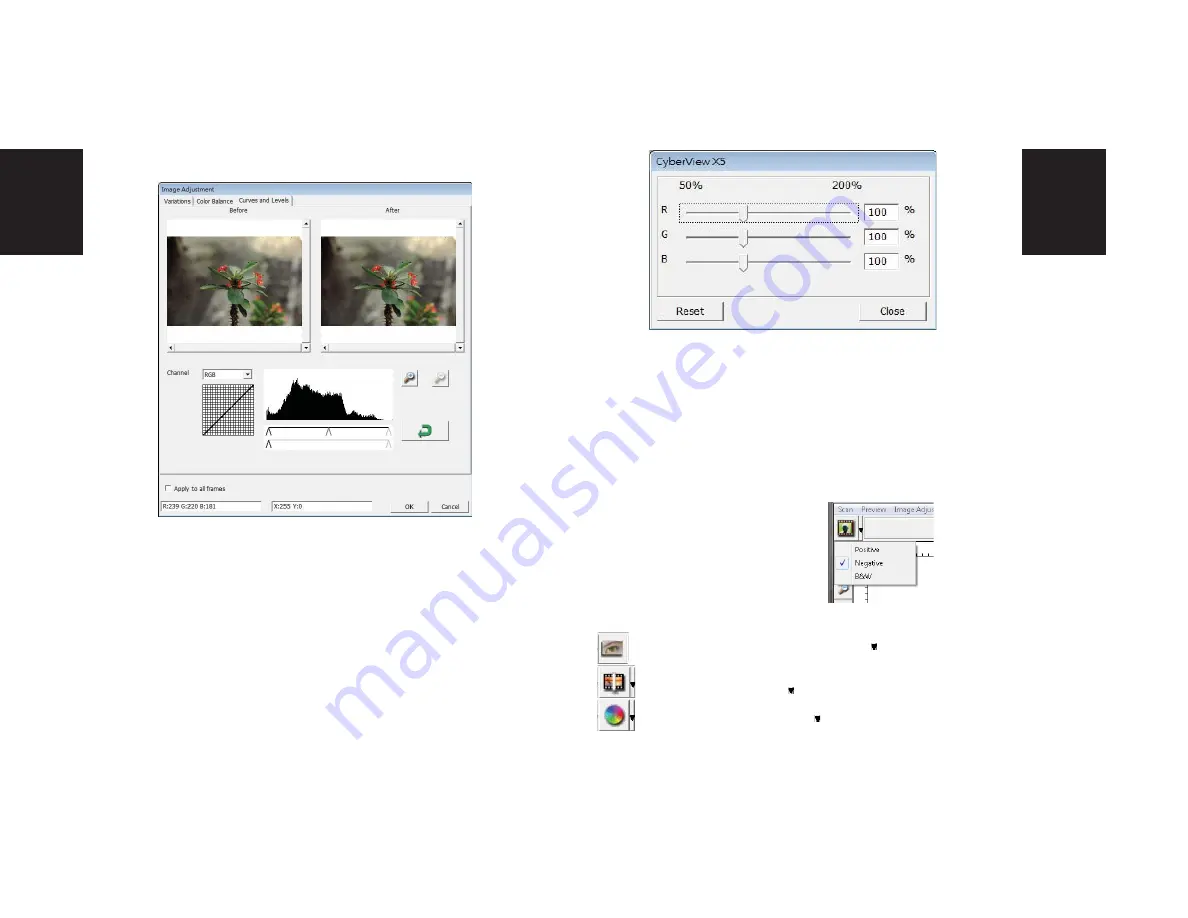
ENGLISH
23
23
ENGLISH
22
22
3. Curves and Levels
Adjust image settings by moving Curve and Levels settings.
Comparison between before and after adjustment is displayed for
reference.
Example:
When the previewed image appears to be too dark, adjustments with the
Input slider in the Curves and Levels window can be made to correct the image. Selecting
the Gray slider in the center and moving it to the left will result in changes in the “After”
view resulting in a lighter image. Once the adjusted image is acceptble select “OK” to send
changes to the scanning hardware. The same method can also be used to adjust each color
channel independently, using the channel drop down menu “RGB = All colors” R = Red, G =
Green, and B = Blue.
Menu Commands -
Window
1.
Exposure Setting: To adjust the exposure time (R, G, B) press ”Reset” to restore to
the default setting.
Menu Commands -
Help
•
• Update:
Firmware: Upgrade the fi rmware version, select the path where the fi le of
fi rmware has been saved. (These fi les may be downloaded from our website)
•
• About:
Displays system information (including operation system, CPU), product
information (including product name, model name, hardware version, fi rmware ver-
sion, software version, device information including interface and optical
resolution).
Prescan:
Pre-scan the current fi lm, press drop down for more options.
Scan:
Scan fi lm, press drop down button for more options.
Image Adjustment
:
Press drop down button for more options.
Function Bar Diagram
Please select your fi lm type
and brand from the toolbar:
Negative
Positive (also
known as Slide)
Black and White
II. Preview Window Area
[Fixed Windows]
















































