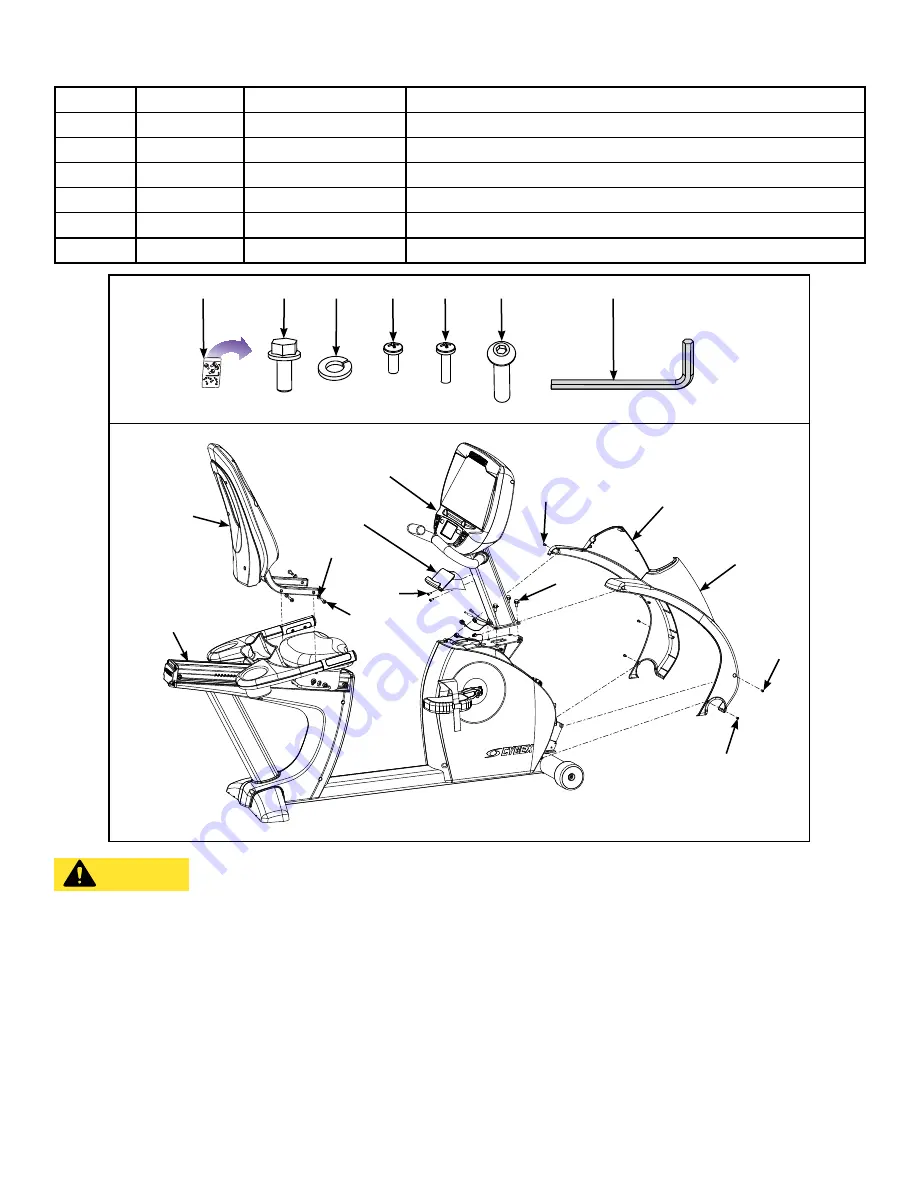
Cybex Owner’s Manual
25
Item
Quantity
Part Number
Description
13
4
HS-19108
Screw,
5/16-18 x .75”,HXHD,WHIZ-LOCK,GR5
14
4
HW-53018
Washer, 5/16” Split
15
4
HS-15706
Screw, 8-16 x .50”, PNHD
16
2
HS-18311
Screw, 8-16 x .75”, PNHD
17
4
HS-41107
Screw, 5/16-18 X 1.50”
18
1
HX-00438
3/16” Allen wrench
13
14
15
7
5
14
3
2
17
16
18
1
17
4
16
15
13
15
6
NA
CAUTION: Serious injury or damage to machine can occur. To avoid injury or damage
the following procedure must be followed. Always use proper lifting methods
when moving heavy items.
Lift and move the unit
1.
Grasp the rear foot.
2.
Lift the rear foot so the front transport wheels are able to roll on floor. Use proper lifting
methods.
3.
Roll unit to intended location.
4.
Lower the rear foot so unit is in intended location.
















































