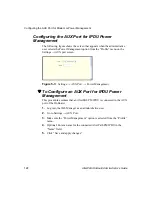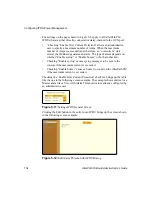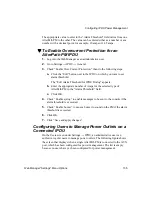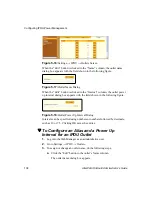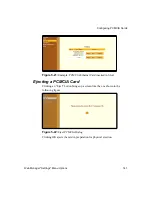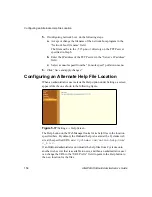Configuring PCMCIA Cards
142
AlterPath OnBoard Administrator’s Guide
Configuring a PCMCIA Card
The following procedure describes the configuration steps to begin
configuring any PCMCIA card and includes links to procedures for
configuring specific types of cards.
T
To Begin Configuring a PCMCIA Card
1.
Log into the Web Manager as an administrative user.
2.
Go to Settings
→
PCMCIA.
The PCMCIA screen appears.
3.
Click the “Insert” button on the line for the slot in which you are installing
the PCMCIA card.
4.
Insert a PCMCIA card into one of the slots on the front of the OnBoard.
See the “Advanced Procedures” chapter in the
AlterPath OnBoard
Installation Guide
for guidance about the order of insertion and other
hardware-specific instructions, if needed.
5.
Click OK.
The card type appears under the “Card Type” column.
6.
Click the “Configure” button.
The “PCMCIA card configuration” dialog box for the selected slot
appears.
7.
Select the desired PCMCIA card type to configure from the pull-down
menu.
8.
Go to the appropriate section for background information, if needed, or go
directly to the related procedure.
Configuring a Modem PCMCIA Card
To Configure a Modem PCMCIA Card
Configuring an Ethernet PCMCIA Card
Summary of Contents for AlterPath OnBoard
Page 36: ...xxxvi AlterPath OnBoard Administrator s Guide...
Page 108: ...Understanding How Configuration Changes Are Handled 72 AlterPath OnBoard Administrator s Guide...
Page 116: ...Overview of Web Manager Menus 80 AlterPath OnBoard Administrator s Guide...
Page 146: ...Configuring Regular Users Wizard 110 AlterPath OnBoard Administrator s Guide...
Page 160: ...Upgrading AlterPath PM IPDU Software 124 AlterPath OnBoard Administrator s Guide...
Page 194: ...Configuring an Alternate Help File Location 158 AlterPath OnBoard Administrator s Guide...
Page 292: ...Configuring Private Subnets and Virtual Networks 256 AlterPath OnBoard Administrator s Guide...
Page 344: ...Using the create_cf Command When Troubleshooting 308 AlterPath OnBoard Administrator s Guide...