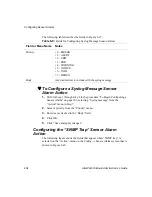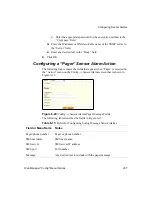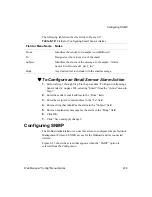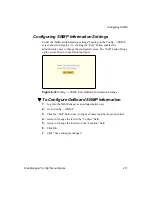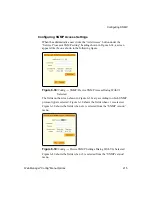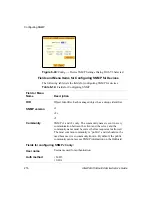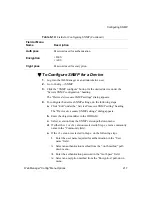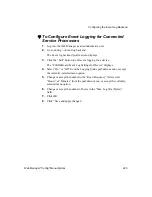Web Manager "Config" Menu Options
209
Configuring SNMP
The following table describes the fields in Figure 6-27.
T
To Configure an Email Sensor Alarm Action
1.
Perform Step 1 through Step 8 in the procedure “To Begin Configuring a
Sensor Alarm” on page 202, selecting “Email” from the “Action” menu in
Step 7.
2.
Enter the sender’s email address in the “From” field.
3.
Enter the recipient’s email address in the “To” field.
4.
Enter a string that identifies the alarm in the “Subject” field.
5.
Enter an explanatory message for the alarm in the “Body” field.
6.
Click OK.
7.
Click “Save and apply changes.”
Configuring SNMP
The OnBoard administrator can use this screen to configure Simple Network
Management Protocol (SNMP) access for the OnBoard and for connected
devices.
Figure 6-31 shows the screen that appears when the “SNMP” option is
selected from the Config menu.
Table 6-12:
Fields for Configuring Email Sensor Alarms
Field or Menu Name
Notes
From:
Identifies the sender, for example root@OnBoard
To:
Designates who is to receive of the email
Subject:
Identifies the source of the message, for example: “Alarm:
Sensor Error from rack1_dev2_ilo.”
Body
Any desired text to include with the email message.
Summary of Contents for AlterPath OnBoard
Page 36: ...xxxvi AlterPath OnBoard Administrator s Guide...
Page 108: ...Understanding How Configuration Changes Are Handled 72 AlterPath OnBoard Administrator s Guide...
Page 116: ...Overview of Web Manager Menus 80 AlterPath OnBoard Administrator s Guide...
Page 146: ...Configuring Regular Users Wizard 110 AlterPath OnBoard Administrator s Guide...
Page 160: ...Upgrading AlterPath PM IPDU Software 124 AlterPath OnBoard Administrator s Guide...
Page 194: ...Configuring an Alternate Help File Location 158 AlterPath OnBoard Administrator s Guide...
Page 292: ...Configuring Private Subnets and Virtual Networks 256 AlterPath OnBoard Administrator s Guide...
Page 344: ...Using the create_cf Command When Troubleshooting 308 AlterPath OnBoard Administrator s Guide...