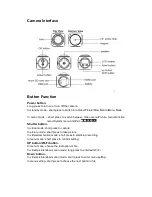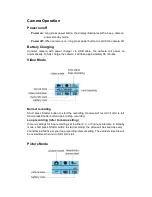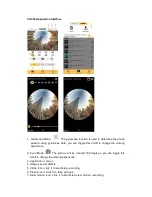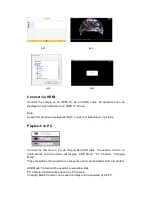360 Degree Panoramic Camera
User Manu
al
Contents
Precaution
Camera Interface
Button Function
Camera Operation
Power on/off
Battery Charging
Video Mode
Normal Recording
Loop Recording
Picture Mode
Slow Motion Mode
Menu Setting
Install and Use CG360 Applications
Smart phone CG360 application
Windows CG360 application
Connect HDMI
Playback on PC
Technical specification
Precaution
Please read through the following guidelines prior to using the camera.
Please refer to manual instructions to operate the camera correctly. Incorrect
operation may cause damage to internal components.
Do not alter or dismantle the camera to avoid damage to the camera.
The temperature of the camera will rise while in use for a long period of time.
Do not touch the lens when recording this will affect the video quality.
Please use a "Class10" or above Micro SD card to ensure proper operation.