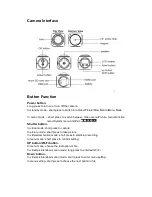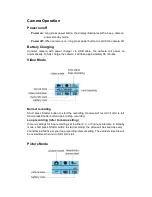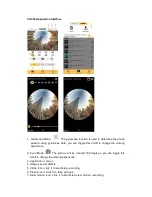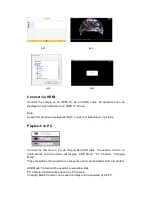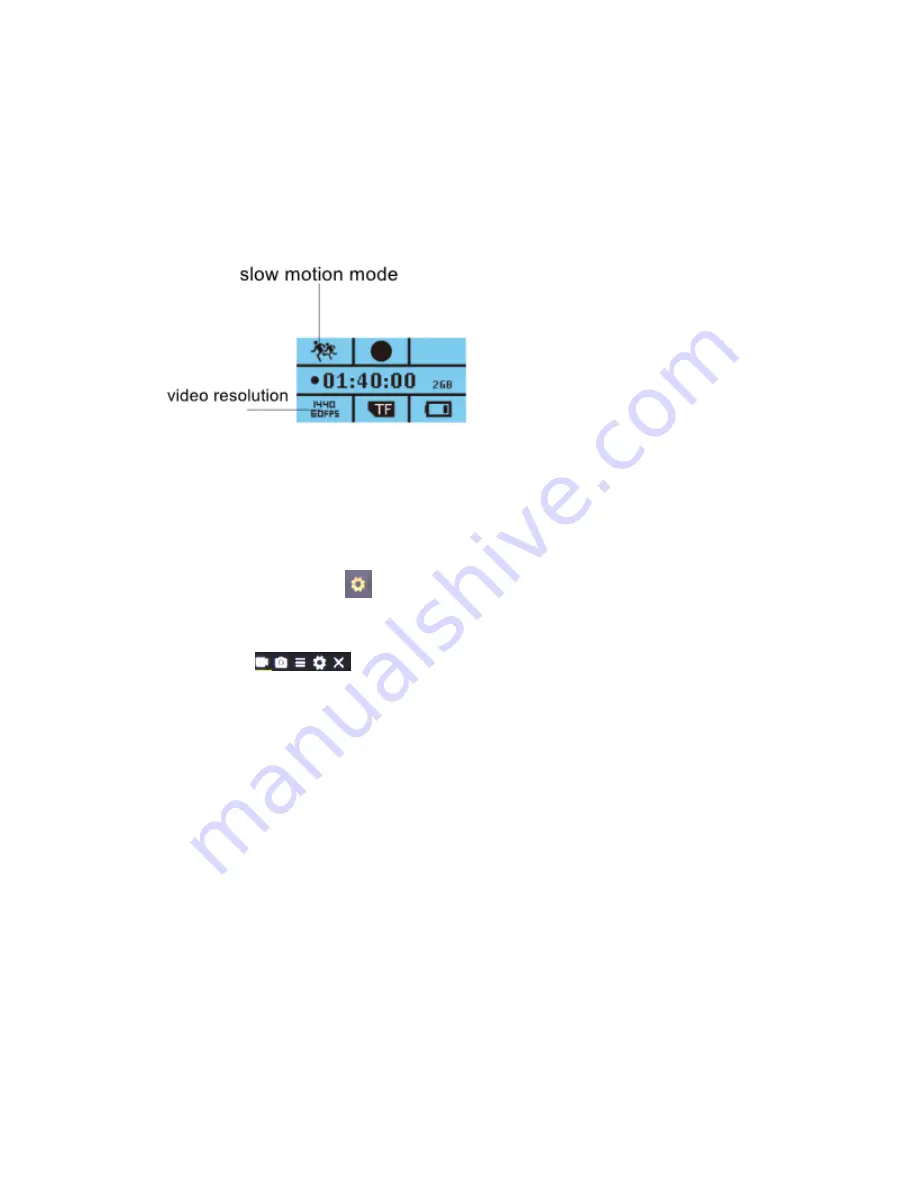
Camera default setting is Video mode. In standby mode, short press Power button
once to enter picture mode, aim at the object you want to shoot and press Shutter
button, camera will save pictures automatically.
Slow Motion Mode
The camera is in a locked setting and will take video in 1440p 60fps and the video will
be played in 1440p 30fps.
Menu Setting
In standby mode, short press Power button three times, then press Shutter button to
enter Menu setting mode
.
Short press Power button to switch between Video/Picture/Function/System menus
and the Exit
.
Press UP/Down button to select the option, and press the Shutter button to confirm
the menu setting.
Press Power button to switch to Exit, then press Shutter button to go back to standby
mode.
If you are in the Video mode, Picture mode, or Slow motion mode, short press the
Down button to enter corresponding Menu settings. Short press Power button to
switch between Video/Picture Modes OR the Function Menu and Exit.
For further instructions and support visit http://www.cyclopsgear.com/get-support
Video menu:
Resolution:2448P 30fps/2048P 30fps/1440P 60fps/1440P 30fps
1072P 60fps/1072P 30fps
Recording Sound: Off / On
Time lapse: Close/0.5s/1s/2s/5s/10s/30s/60s