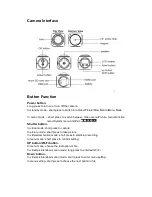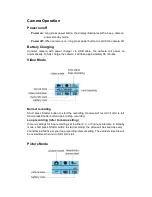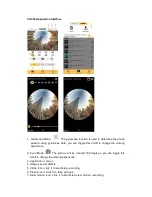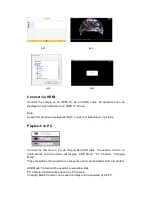Loop recording: Close/2 minutes/3 minutes/ 5minutes
Slow motion:1440p 60fps
Picture menu:
Photo Size: 16M / 12M / 8M / 5M
Timed: Close/3s/5s/10s/20s
Auto: Close/3s/10s/15s/20s/30s
Drama Shot: Close 3P/S 5P/S 10P/S
Function Menu:
Exposure: -3 -2 -1 0 1 2 3
White Balance: Auto/Sunny/Cloudy/Incandescent light/Fluorescent light
Wi-Fi:
Off / On
Image Rotation:
Off / On
Driving Mode:
Off / On
Light Source Frequency: Auto/50HZ/60Hz
Led Indicator Light:
Off / On
Auto Screen saver: Close/10s/20s/30s
Auto Shutdown: Close/1 minute/3 minutes/5 minutes
System menu:
Language: English/Traditional Chinese/Simplified Chinese/Japanese/Korean/
Russian/German/French/Spanish/Italian/Dutch/Polish/Portuguese/Arabic
Date & Time: 2016 09 18 17:08:21
Format: Confirmation/Cancel
Reset to Factory Settings: Confirmation/Cancel
Firmware Version:20160918V06
Install and Use CG360 Applications
Smart phone mobile application
Search for "CG360" in Google Play or Apple App Store to download and install
CG360 application.
Long press Up button on the camera to turn on Wi-Fi, the screen displays the
Wi-Fi icon. Then it will
display “Wi-Fi SSID:CG360” and Wi-Fi password.
Find
“CG360” in the Wi-Fi list of smart phone, enter the password (Default
password is
recordlife
) to connect to it.
Open the CG360 application
on your smart phone, you can now
control the camera via the smart phone application.
Long press UP Button of camera to go back to standby mode.