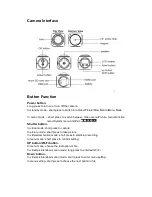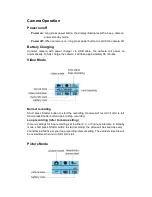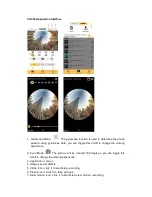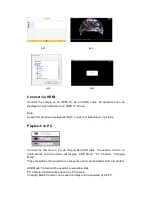8.Video mode
9.Playback mode: In the standard interface, click
to enter preview/play-
back mode and choose the file you want to view.
10.Setting
11.Switch into preview and download interface.
In the preview/playback interface, click the
icon to enter the download
screen and then choose
to download the files you want to transfer from the
camera to the smartphone.
Note: Be sure to select either “Phone” or “CG360” at the top of the application to
determine where you will be playing back the files from.
12.Click
to display/hide the image special effects icon. In special effect
interface, slide the screen to change the perspective of image.
13.Click
to save picture directly to smart phone.
Eight Effects Interface
:
1.Fisheye
2.360-degree panorama
3.Split level
4.Asteroid
5.Inner ring
6.3D ring
7.16:9 Standard
8.VR
Fisheye
360 Panorama
Split Level
Asteroid
Inner Ring
3D Ring