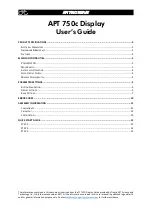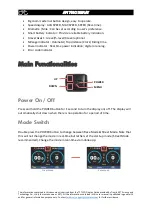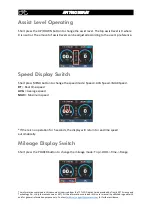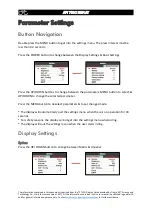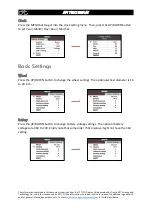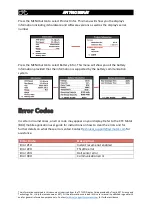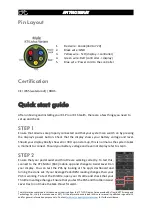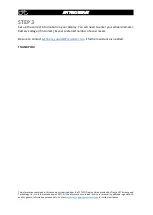The information contained in this document is derived from the TFT LCD Display Guide provided by Tianjin APT Science and
Technology Co., Ltd. (otherwise known as APT). All the information contained in this user manual is published in good faith
and for general information purpose only. Contact
technical_support@cycmotor.com
APT 750C DISPLAY
Start password
Press the MENU button to get into the password setting menu. Start input ON will switch on
password upon start-up.
You need to input the right password before start within 30 seconds. The display will power
off automatically if the password is entered incorrectly three times.
Advance setting
Press the MENU button to get into the advance settings menu. You will need to enter your
Start Input Password. The default password is
1919.
There is only 1 parameter which needs to be set as all others should be neglected and will
not affect your system: Assist levels.
Go to the NEXT PAGE on the display. Here, you can choose the number of assist levels (
or
gears
) accordingly. The available options are 3, 5, or 9 assist levels.