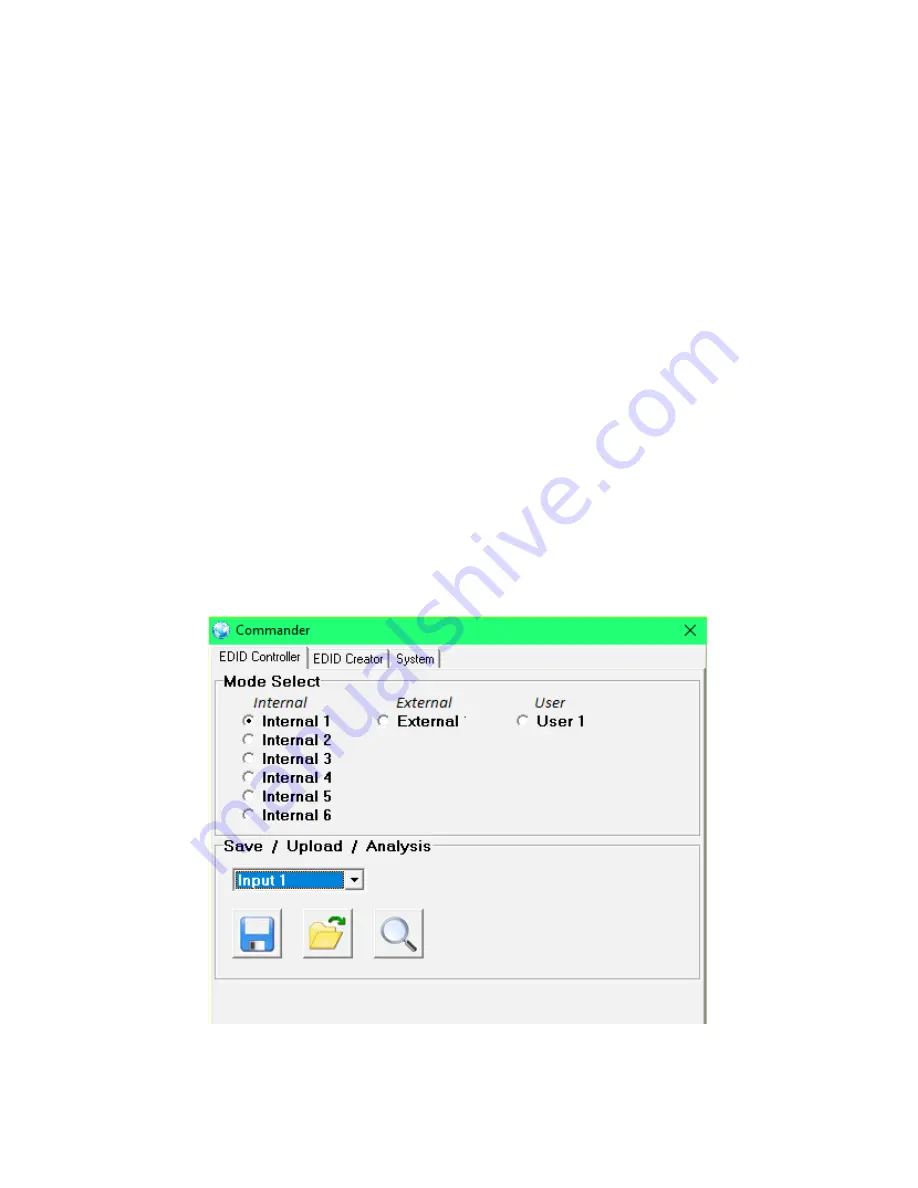
7
6
6.4 EDID Manager
This unit uses an EDID Management application which allows the user
to copy the EDID from an attached display, edit an existing EDID fi le
stored on the PC or create a basic EDID from scratch. The EDID can
then be uploaded to the unit for use. Please obtain the EDID Manage-
ment software from your authorized dealer and save it in a directory
where you can easily fi nd it.
Before connecting the unit to your PC, please install the appropriate
Virtual COM Port Driver depending on your Windows version. Next,
install the EDID Management software. After the installation has suc-
cessfully completed, an icon for it will appear on the windows desk-
top. Launch the software by double-clicking on the icon and the EDID
Management device detection window will open up on your screen.
After launching the software, power the unit on and then connect it
to the PC/laptop using a USB cable. Click on the “Search” button and
any detected units will be displayed in the list. Clicking on a detected
unit will open the EDID Commander window.
EDID Controller Tab
Mode Select:
The currently selected EDID is displayed here and can
be changed by selecting from any of the available EDID options.
There are 6 pre-defi ned “Internal” EDIDs, an “External” EDID which
passes the EDID from the connected display, and a “User” EDID which
is user-replaceable. To return the User EDID to its original value, please
perform a factory reset on the unit.
7
The 6 Internal EDIDs are:
1. FHD (1080p60Hz) with LPCM 2.0
2. FHD (1080p60Hz) with LPCM 7.1 & Bitstream
3. 4K UHD+ (4K@30Hz) with LPCM 2.0
4. 4K UHD+ (4K@30Hz) with LPCM 7.1 & Bitstream
5. 4K+ UHD (4K@60Hz, 4:4:4, 8-bit) with LPCM 2.0
6. 4K+ UHD (4K@60Hz, 4:4:4, 8-bit) with LPCM 7.1 & Bitstream
Save/Upload/Analysis: EDIDs may be saved to a PC, uploaded from a
PC or analyzed.
•
Any EDID from the unit or the connected HDMI display can be
saved to your PC as a *.bin fi le by selecting the EDID source
from the drop down menu and then clicking the “Save” icon.
•
Previously saved EDID fi les (*.bin format) can be re-uploaded
into the unit by selecting the User EDID to replace from the
dropdown and then clicking the “Upload” icon. Before ac-
cepting the upload, the software will check and verify that the
EDID’s header and checksum values are acceptable.
•
To analyze any EDID stored within the unit, select the EDID to
view from the dropdown and click on the “Analysis” icon.
Summary of Contents for AU-11CA-4K22
Page 1: ...AU 11CA 4K22 HDMI Audio Embedder with built in Repeater 4K HDCP2 2 HDMI2 0 OPERATION MANUAL ...
Page 4: ......
Page 17: ......
Page 18: ......
Page 19: ......