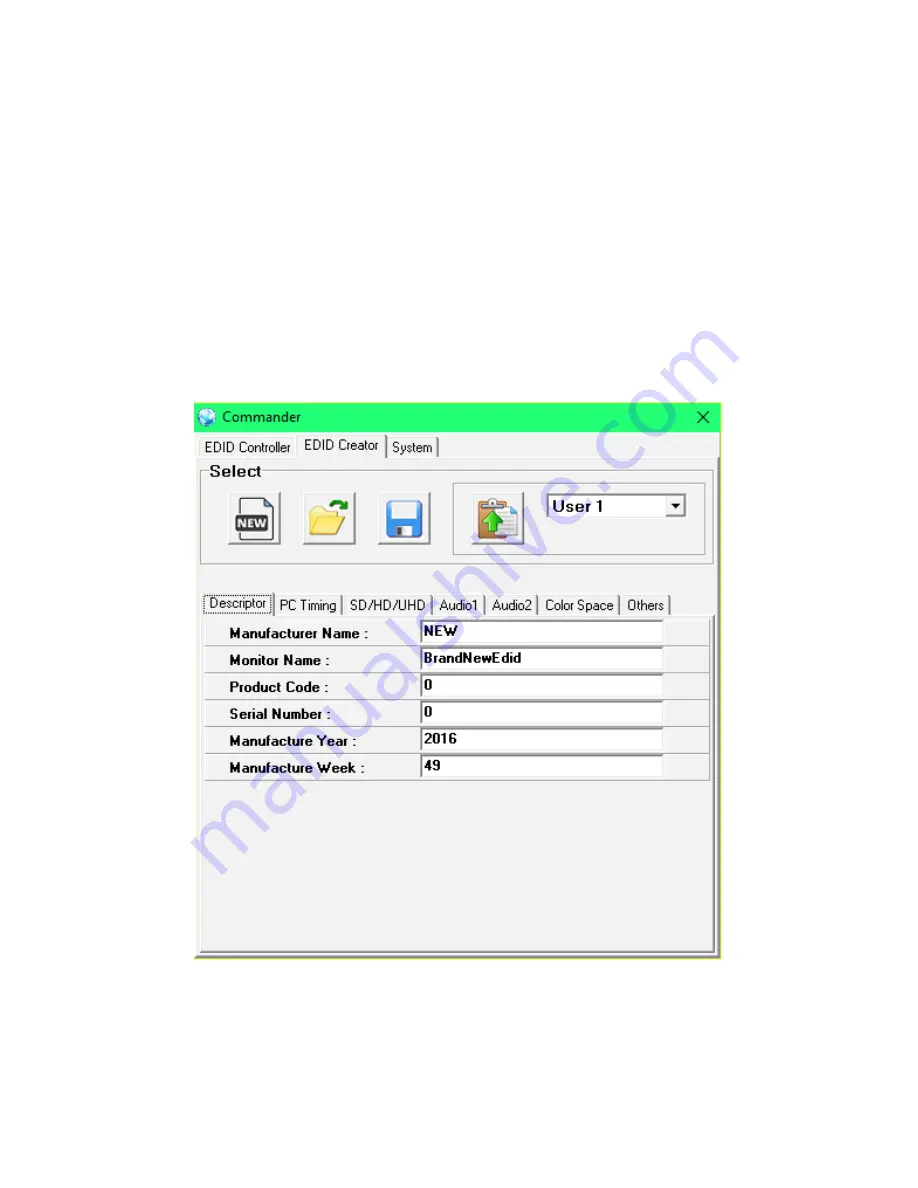
8
8
EDID Creator Tab
Click on the EDID Creator tab to begin designing a new EDID from
scratch (select the “New” icon), to modify an existing EDID stored on
the PC as a .bin fi le (select the “Load” icon) or to edit an EDID copied
from the unit via the EDID Analyzer’s edit option. Selecting “New” will
automatically populate the various EDID fi elds with basic information
that can be easily edited to match the user’s preferences. Clicking
on the “Load” icon will open a fi le load window and after the *.bin fi le
has been selected and loaded the EDID fi elds will be populated with
the information from that fi le. The same will happen when the EDID is
copied from the EDID Analyzer window.
9
The following tabs provide access to a wide range of EDID information
which can be edited:
•
Descriptor: This tab allows for the editing of various description
and information fi elds within the EDID fi le such as Manufacturer
Name, Monitor Name, etc.
•
PC Timing and SD/HD/UHD: These tabs allow for the selection
of the resolutions and refresh rates that the EDID will report as
supported.
•
Audio1 and Audio2: These tabs allow for the selection of which
audio formats, audio frequencies, channels and speaker loca-
tions are supported.
•
Color Space: This tab allows for the selection of which color
formats and bit depths are supported, including BT.2020 and
HDR support options.
•
Others: This tab contains options for supporting 3D and defi ning
the CEC Address.
Once the user is fi nished editing or creating an EDID it can be saved
to a *.bin fi le locally or uploaded directly to the unit using the “Save”
and “Upload” icons respectively.
System Tab
Select the System tab to edit the unit’s description, to reset the unit to
factory defaults and to view the unit’s current hardware and fi rmware
version information.
Summary of Contents for AU-11CA-4K22
Page 1: ...AU 11CA 4K22 HDMI Audio Embedder with built in Repeater 4K HDCP2 2 HDMI2 0 OPERATION MANUAL ...
Page 4: ......
Page 17: ......
Page 18: ......
Page 19: ......