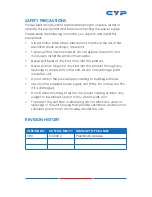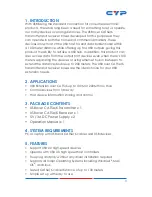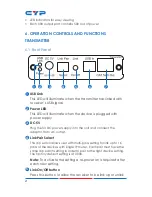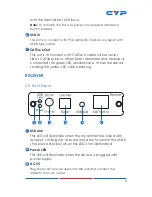Reviews:
No comments
Related manuals for CA-USBS100R

3.0
Brand: Uconnect Pages: 44

RP1
Brand: FAAC Pages: 2

RMML
Brand: Ebode Pages: 24

EB500
Brand: R&S Pages: 70

ActiveVent
Brand: Phonak Pages: 4

CR-H238I
Brand: Teac Pages: 44

ic-F3162DT/DS
Brand: Icom Pages: 40

Centronic VarioControl VC420
Brand: Becker Pages: 52

Ned
Brand: Silent Disco King Pages: 2

Playmaker
Brand: Bang & Olufsen Pages: 14

SmoothFlite RRS
Brand: AR Pages: 67

VN710 HY-iX35
Brand: ESX Pages: 40

C 425
Brand: NAD Pages: 32

A1113
Brand: Integra Pages: 48

TF 6000 PVR ES
Brand: Topfield Pages: 110

HDV420
Brand: Zenith Pages: 36

Topaz SR20
Brand: Cambridge Audio Pages: 13

SR5600
Brand: Marantz Pages: 101