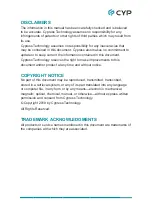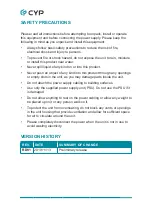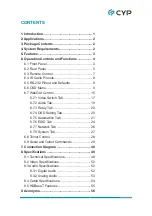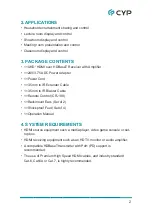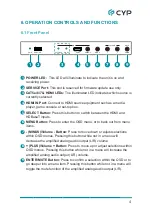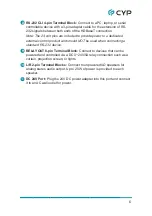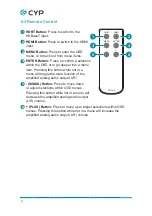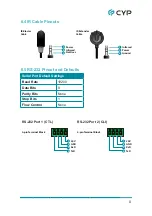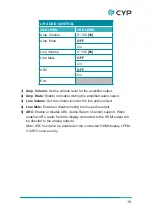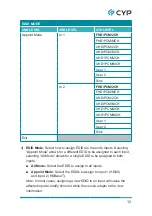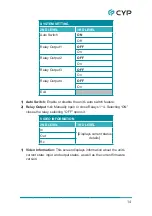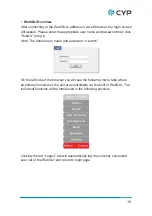2
2. APPLICATIONS
• Household entertainment sharing and control
• Lecture room display and control
• Showroom display and control
• Meeting room presentation and control
• Classroom display and control
3. PACKAGE CONTENTS
• 1×UHD
+
HDMI over HDBaseT Receiver with Amplifier
• 1×24V/3.75A DC Power Adapter
• 1×Power Cord
•
1×3.5mm to IR Extender Cable
• 1×3.5mm to IR Blaster Cable
• 1×Remote Control (CR-188)
• 1×Rackmount Ears (Set of 2)
• 1×Shockproof Feet (Set of 4)
• 1×Operation Manual
4. SYSTEM REQUIREMENTS
• HDMI source equipment such a media player, video game console or set-
top box.
•
HDMI receiving equipment such as an HDTV, monitor or audio amplifier.
• A compatible HDBaseT transmitter with PoH (PD) support is
recommended.
• The use of Premium High Speed HDMI cables, and industry standard
Cat.6, Cat.6A or Cat.7, is highly recommended.