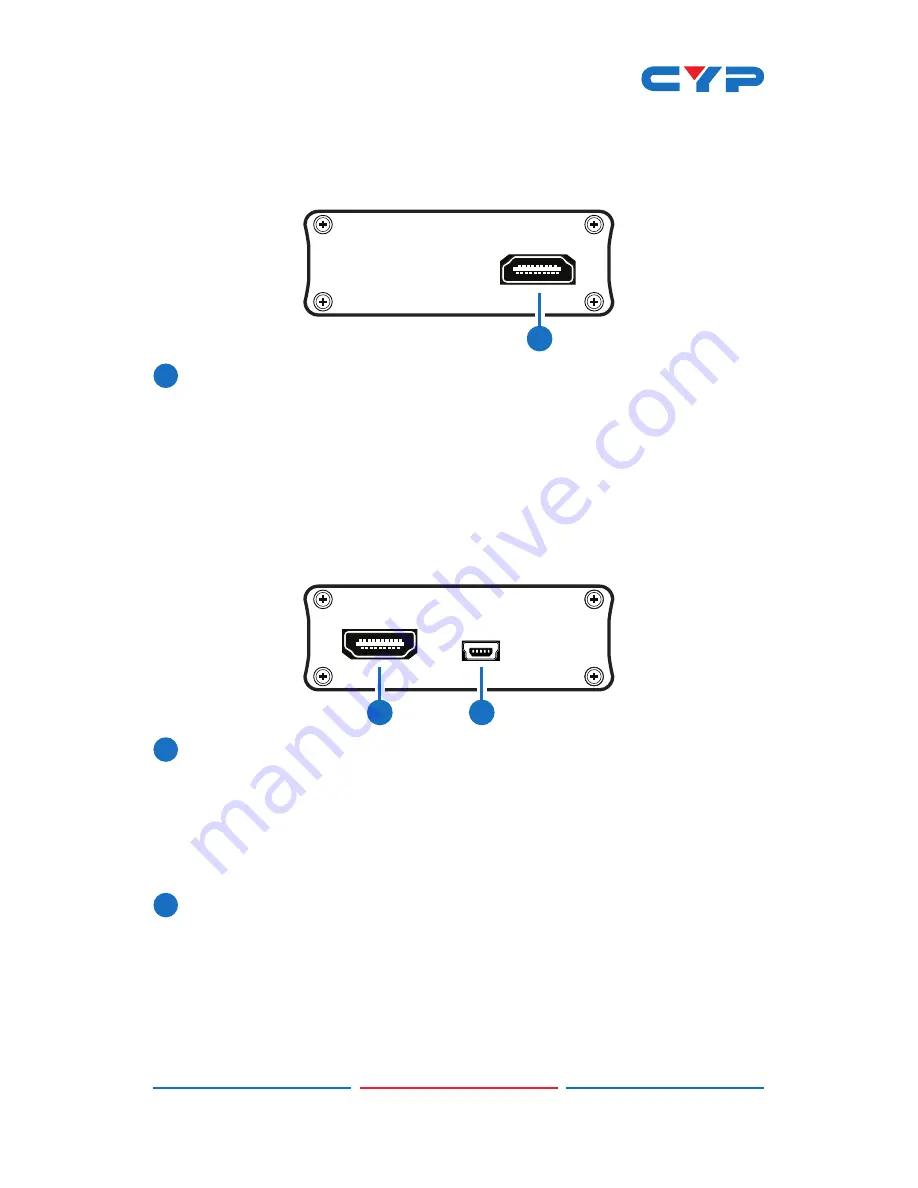
2
6. OPERATION CONTROLS AND FUNCTIONS
6.1 Front Panel
CLUX-
UCEC
HDMI I
/
O
1
1
HDMI I/O:
Connect to the HDMI/DVI output of your source (i.e.,
DVD player or set-top box) or the input ports of an HDMI/DVi
equipped display using a HDMI or HDMI to DVI adaptor cable.
Note: When connecting to an input source, the other HDMI I/O
must be connected to a display device. You cannot control two
sources or two displays simultaneously.
6.2 Rear Panel
HDMI I
/
O
USB
1
2
1
HDMI I/O:
Connect to the HDMI/DVI output of your source (i.e.,
DVD player or set-top box) or the input ports of an HDMI/DVi
equipped display using a HDMI or HDMI to DVI adaptor cable.
Note: When connecting to an input source, the other HDMI I/O
must be connected to a display device. You cannot control two
sources or two displays simultaneously.
2
USB:
Connect to a PC/laptop with a mini-USB to USB-A type cable
when control of the source/display devices over RS-232 is required.
Please refer to Section 7 for details. This port provides power for the
device when the connected PC or laptop is turned on. However
when the RS-232 mode is not being used, no power is needed, so it
will bypass the system.
Summary of Contents for CLUX-UCEC
Page 1: ...CLUX UCEC HDMI CEC Controller Operation Manual Operation Manual ...
Page 2: ......
Page 26: ......
Page 27: ......
Page 28: ...Home page http www cypress com tw CYPRESS TECHNOLOGY CO LTD ...








































