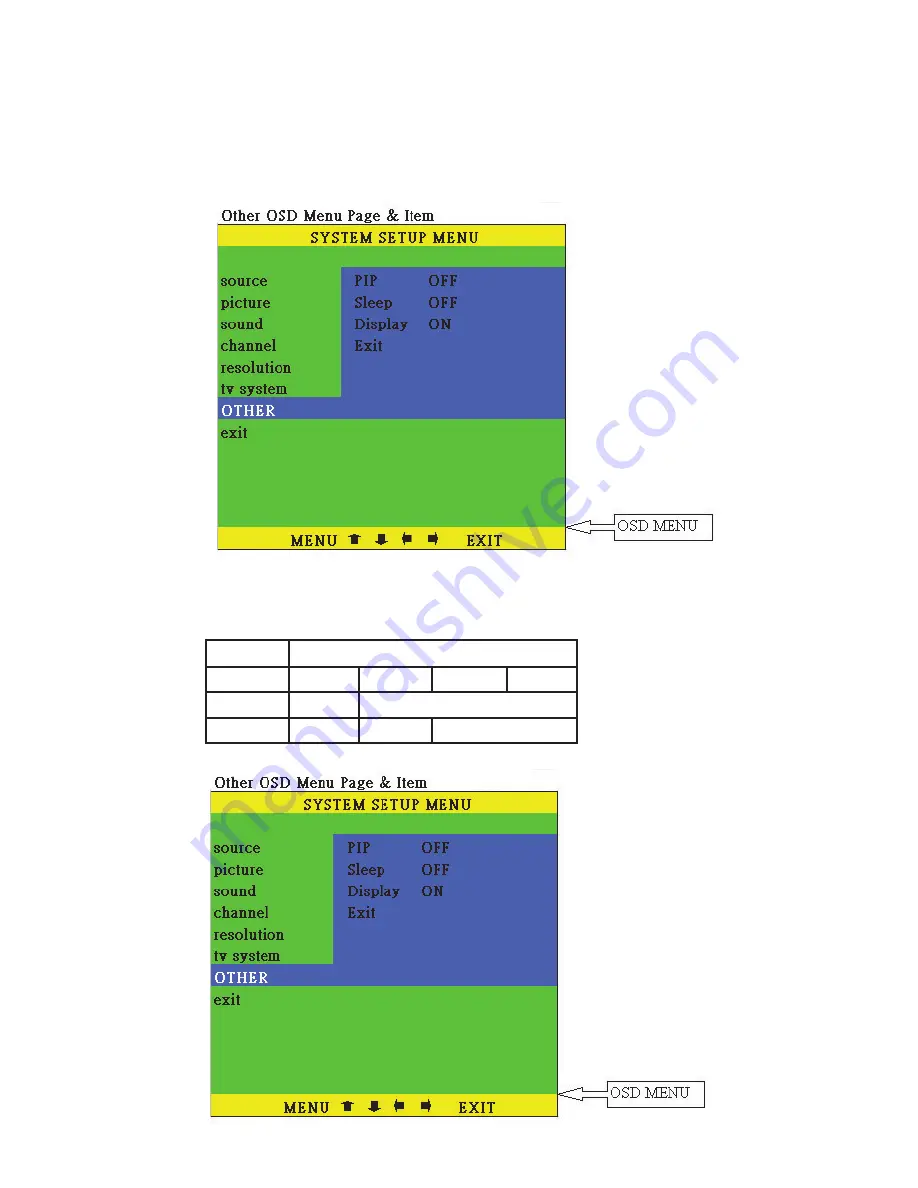
Installation
Display:
Set " ON " to display the input/output information on the screen.
Display ON OFF
Selep OFF 10, 20......120 minutes
Selection
Function
On "OTHER" Sub-menu, there are three panameters for adjustment,
PIP:
To turn ON or OFF the PIP window on the screen.
Sleep:
Set a pre-determined time for machine to automatically
turn off when timing is up.
PIP OFF 1/4 1/9 1/16
9
Installation
On channel Sub-menu, Select TV for receiving Terrestrial VHF/UHF broadcasting
channel. Setect CATV if the unit is connect to a CATV coaxial cable.
Auto scan - the unit will search through all channels contained in the RF cable.
Once a channel is found it will be stored in the memory and can be recalled
later by pressing channel up or down button or by pressing channel number
directly.
Delete Channel :
To remove a channel from your channel up-down memory list.
Once a channel is deleted, it will be skipped from your channel
up/down selection.
The only way to recall the channel is to press its channel
number directly, or add it back to channel list.
ADD Channel :
To add a channel into your channel up-down memory list.
Once a channel is added to the list, it can be called up by
pressing channel up/down button.
Exit: Return to the last menu page.
P.S. Channel Delete and Add only work after channel search is carried out.
In Resolution Sub-menu, you can select output resolution from: 640 X 480, 800 X600,
or 1024 X 768.
Installation
Power up the unit:
1. Plug the power jack into the power socket on the back of the unit,
the power LED will illuminate in red color(Standby mode).
2. Press the power button, power LED will turn into green light.(operation mode)
3. Press the power button again will return to standby mode.
4. When the unit first powered up the default input to the unit is TV(RF) input.
When you changed input source and later power down the unit the last input
source you selected will be memorized by the unit. When you re-power the
unit the memorized input will be recalled as input source.
OSD operation:
After power- on the unit. Press the Menu button will bring up the main menu
page to your screen as bellow:
Use channel
to move up or down the high-light bar to your desired parameter.
Press MENU/ENTER to confirm your selection.
To adjust the setting value of your selected parameter, press " + " to increase
the value. Press " - " to decrease the value.
Use buttons on the remote or button on top panel
to move hightlighted bar to your desired parameter.
press MENU / ENTER to enter into sub-menu, and use + - ,
to move to your desired selection. When a parameter is
selected, its color will be inverted.
7
4
On the source Sub-menu, you can choose input from TV, CV, SV, YCbCr, and PC
pass through.
On the picture Sub-menu, you can adjust setting value of the follwing parameter.
Use channel up or down to select your desired adjustment parameter.
Brightness: Use /- to increase or decrease brightness level.
The adjustment range is 1(least bright), to 100(most bright)
Contrast: Use /- to increase or decrease contrast level.
The adjustment range is 1 (least contrast) to 100 (most contrast).
Color(1-100): Use /- to increase or decrease color saturation level.
Tint(NTSC only): Use /- to increase or decrease Tint level.
The adjustment range is -50 ~ +50.
Sharpness: Use /- to increase or decrease the sharpness level.
The adjustment range is 1~16.
Reset: To recall the preset default value.
Exit: Return to previous Menu page.
Installation
On the sound Sub-menu, you can adjust the volume of
the audio out, or to "mute" audio out.
you can also select:
Mono:
L+R on both left and right channel
Sap:
Second Audio Program
Stereo:
Audio output in stereo L/R
EXIT
Installation
5
6
Summary of Contents for CM-345TP
Page 1: ...Multimedia Scaler Box Operation Manual ...
Page 12: ......






























