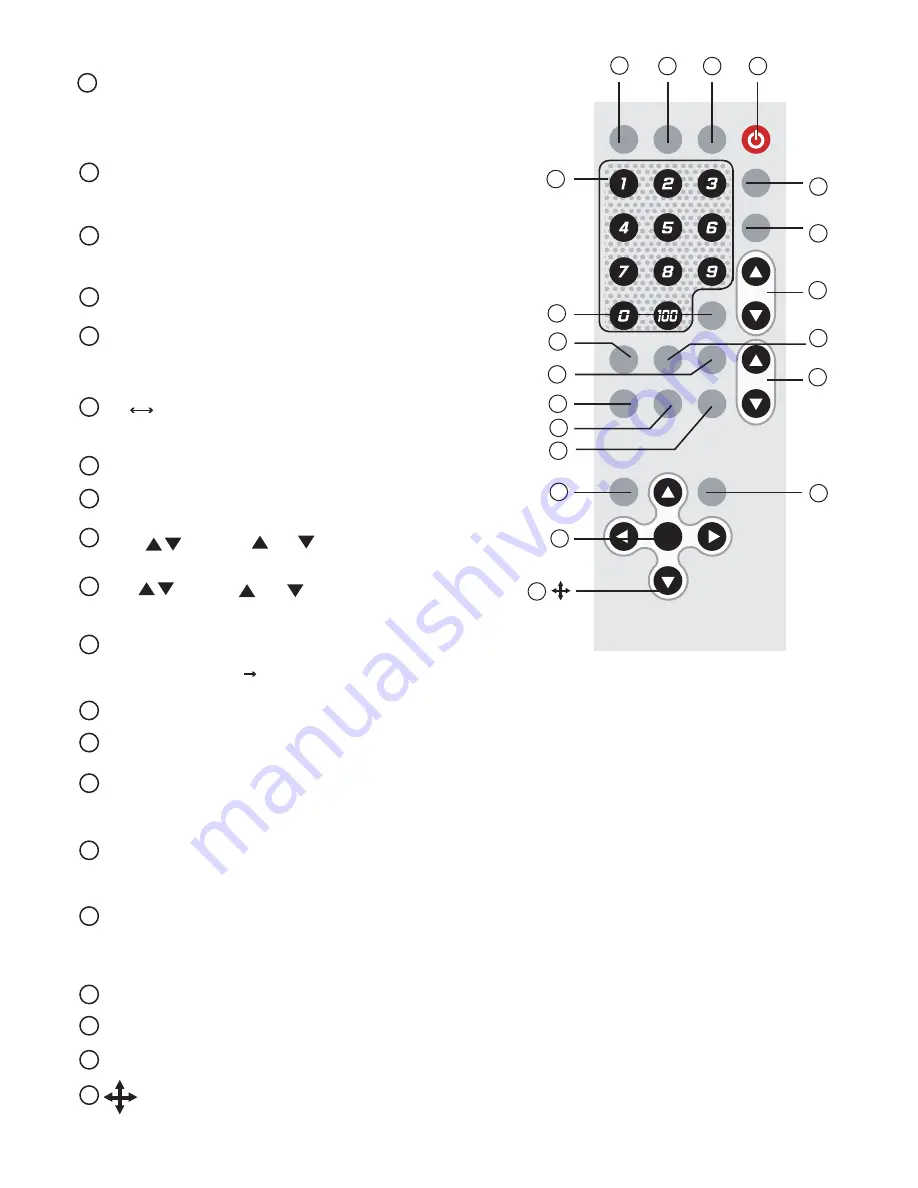
10
INPUT :
Press the button repeatedly to select desired input
source from TV
、
C-VIDEO
、
S-VIDEO
、
YCbCr
、
PC
.
TV/CATV : Press the button to select aerial
channel or cable channel.
DISPLAY : Press the button to turn on or off "OSD"
display of input source on the screen.
POWER : Power ON/OFF button.
0~100 : Press numerical keys to select desired
TV/CATV channel directly.
TV PC : Press the button for a quick switch
between TV and PC.
RECALL : Press the button to recall last memory.
MUTE : Press the button to mute the audio.
VOL : Press or button to increase /
decrease audio volume.
CH : Press or button to increase/
decrease channel number.
SLEEP : Press the button to set a predetermined
time (
10 120
minutes) for automatically turning off the machine.
RESOLUTION : Select between 640X480VGA, 800X600 SVGA, and 1024X768 XGA.
MTS : Press the button to choose Stereo, SAP or Mono audio.
PIP-ZOOM : Press the button to choose the size of Sub-window (PIP).
PIP size can be made to 1/4
、
1/9 & 1/16
、
of the screen.
PIP-INPUT : Press the button to select desired input source from TV
、
C-VIDEO
、
S-VIDEO
、
YCbCr to be displayed on the sub-window.
PIP-AUDIO : For the sub-window, press the button to select audio input source
from TV
、
C-VIDEO
、
S-VIDEO
、
YCbCr. The audio of sub-window
can be swapped between Video and PC.
MENU : Press the button to enter into OSD menu.
EXIT : To exit OSD.
ENTER : Press the button to confirm your selection of the desired parameter.
MENU : Up, Down, Left, and Right buttons for OSD adjustment, or
adjustment of PIP window position.
Remote Control Panel
2
1
3
4
5
6
7
8
9
10
11
12
13
14
15
16
17
18
19
2
0
INPUT TV/CATV DISPLAY POWER
EXIT
MENU
MTS
RESOLUTION
SLEEP
PIP-ZOOM PIP-INPUT PIP-AUDIO
CR-19
MUTE
VOL
ENTER
RECALL
TV
PC
CH
2
1
3
4
5
6
7
8
9
10
11
12
13
14
15
16
17
18
19
2
0
Installation
Australia PAL AUS
Brazil NTSC US
Canada NTSC US
Chile NTSC US
China PAL D/K
Denmark PAL B/G
France SECAM L
Germany PAL B/G
Hong Kong PAL I
India PAL B/G
Italy PAL ITALY
Japan NTSC JAPAN
Korea (South) NTSC US
New Zealand PAL NZ
Philippines NTSC US
Portugal PAL B/G
Russia
SECAM D/K
Saudi Arabia SECAM B/G
Singapore PAL B/G
South Africa PAL I
Spain PAL B/G
Sweden PAL B/G
Switzerland PAL B/G
Taiwan NTSC US
Thailand PAL B/G
United Kingdom
PAL I
U.S.A NTSC US
Country System Type
On TV system Sub-menu, find out what aerial or CATV systems are available
at your premise and make sure your antenna/cable are connected
to the RF input of this unit. The table below shows worldwide countries
and their respective TV/CATV systems. Select the correct System and
Type thatcorresponds to the country you are located.
CH / :
When not in OSD menu mode, press the button to increase ( ) or
decrease ( ) the TV channel number.
When in OSD mode. Press the button to move up or down the hightlight
bar to your desired parameter. Or after a parameter been selected by
MENU/Enter button, press the button to alter the value of your
selected parameter.
5
1. Power socket: 12V 800mA DC input.
2. RF-IN: Terrestrial VHF/UHF Antenna input or CATV coaxial cable input.
3. C-Video input: Composite video input.
4. S-Video input: S-Video input.
5. YCbCr input: connects to the YCbCr output of source device such
as DVD, Set - top - box....
6. PC-IN: 15-pin D-Sub PC VGA input.
7. Audio: Stereo audio input.
8. PC audio in: 3.5mm PC audio input.
9. Audio out: 3.5mm PC audio output.
10.VGA out: 15-pin D-Sub VGA output.
11. TV out: Video and streo audio out for TV/Cable input.
Rear Panel
6
1
2
11
4
3
5
7
8 9
6
5
D-SUB
IN
AUDIO
OUT
RF IN
S-V
C-V
VIDEO
AUDIO
PC
AUDIO
IN
R
R
L
L
DISPLAY
OUT
Y
Cb
Cr
POWER
TV OUT
IN PUT
DC 12V
AUDIO
[MENU]+[CH+,-]:
Press [MENU] and [CH+] or [CH-] simutaneously to increase or
decrease audio volume.
Input Selection:
Press the button repeatedly will toggle through five input sources available
for your selection.
The sequence of selection by repeatedly pressing the button is as
bellow:
TV(RF)
Composite Video
S-Video
YCbCr
PC Bypass
3
MENU / ENTER
Press the button to enter into OSD menu or to confirm your selection
of the highlighted parameter.
4
3
8
Installation
On channel Sub-menu, Select TV for receiving Terrestrial VHF/UHF broadcasting
channel. Setect CATV if the unit is connect to a CATV coaxial cable.
Auto scan - the unit will search through all channels contained in the RF cable.
Once a channel is found it will be stored in the memory and can be recalled
later by pressing channel up or down button or by pressing channel number
directly.
Delete Channel :
To remove a channel from your channel up-down memory list.
Once a channel is deleted, it will be skipped from your channel
up/down selection.
The only way to recall the channel is to press its channel
number directly, or add it back to channel list.
ADD Channel :
To add a channel into your channel up-down memory list.
Once a channel is added to the list, it can be called up by
pressing channel up/down button.
Exit: Return to the last menu page.
P.S. Channel Delete and Add only work after channel search is carried out.
In Resolution Sub-menu, you can select output resolution from: 640 X 480, 800 X600,
or 1024 X 768.
Installation
Power up the unit:
1. Plug the power jack into the power socket on the back of the unit,
the power LED will illuminate in red color(Standby mode).
2. Press the power button, power LED will turn into green light.(operation mode)
3. Press the power button again will return to standby mode.
4. When the unit first powered up the default input to the unit is TV(RF) input.
When you changed input source and later power down the unit the last input
source you selected will be memorized by the unit. When you re-power the
unit the memorized input will be recalled as input source.
OSD operation:
After power- on the unit. Press the Menu button will bring up the main menu
page to your screen as bellow:
Use channel
to move up or down the high-light bar to your desired parameter.
Press MENU/ENTER to confirm your selection.
To adjust the setting value of your selected parameter, press " + " to increase
the value. Press " - " to decrease the value.
Use buttons on the remote or button on top panel
to move hightlighted bar to your desired parameter.
press MENU / ENTER to enter into sub-menu, and use + - ,
to move to your desired selection. When a parameter is
selected, its color will be inverted.
7
4
On the source Sub-menu, you can choose input from TV, CV, SV, YCbCr, and PC
pass through.
On the picture Sub-menu, you can adjust setting value of the follwing parameter.
Use channel up or down to select your desired adjustment parameter.
Brightness: Use /- to increase or decrease brightness level.
The adjustment range is 1(least bright), to 100(most bright)
Contrast: Use /- to increase or decrease contrast level.
The adjustment range is 1 (least contrast) to 100 (most contrast).
Color(1-100): Use /- to increase or decrease color saturation level.
Tint(NTSC only): Use /- to increase or decrease Tint level.
The adjustment range is -50 ~ +50.
Sharpness: Use /- to increase or decrease the sharpness level.
The adjustment range is 1~16.
Reset: To recall the preset default value.
Exit: Return to previous Menu page.
Installation
On the sound Sub-menu, you can adjust the volume of
the audio out, or to "mute" audio out.
you can also select:
Mono:
L+R on both left and right channel
Sap:
Second Audio Program
Stereo:
Audio output in stereo L/R
EXIT
Installation
5
6
Summary of Contents for CM-345TP
Page 1: ...Multimedia Scaler Box Operation Manual ...
Page 12: ......






























