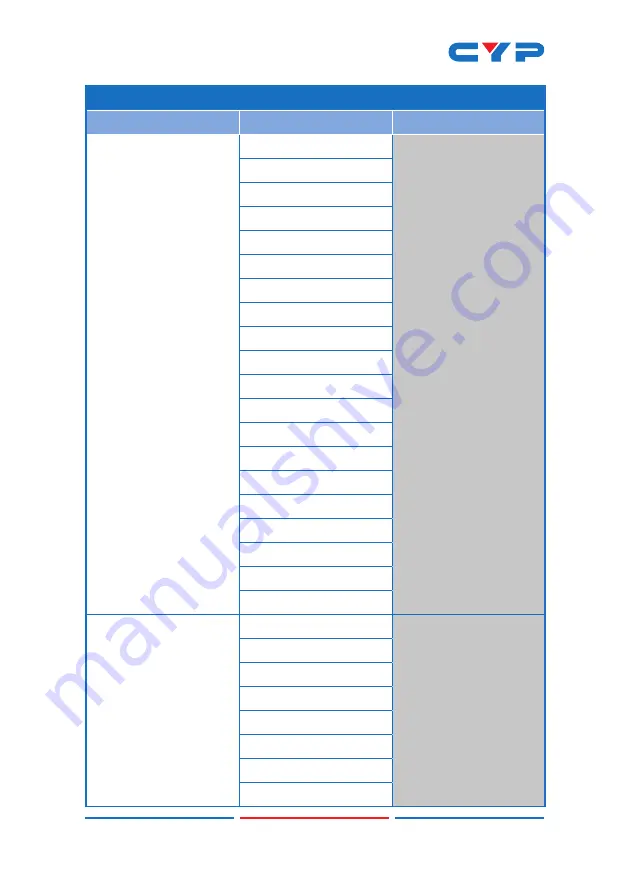
8
VIDEO
2ND LEVEL
3RD LEVEL
4TH LEVEL
Output
1280×768 60
1360×768 60
1280×720 60
1280×800 60
1280×1024 60
1440×900 60
1400×1050 60
1680×1050 60
1600×1200 60
1920×1080 60
1920×1200 60
720×480p 60
1280×720p 60
1920×1080p 60
720×576p 50
1280×720p 50
1920×1080p 50
1920×1080p 24
1920×1080p 25
1920×1080p 30
Aspect
Overscan
FULL
Best Fit
Pan Scan
Letterbox
Under 2
Under 1
Follow In
Summary of Contents for CSC-5501TX
Page 2: ......
Page 60: ...CYPRESS TECHNOLOGY CO LTD www cypress com tw ...














































