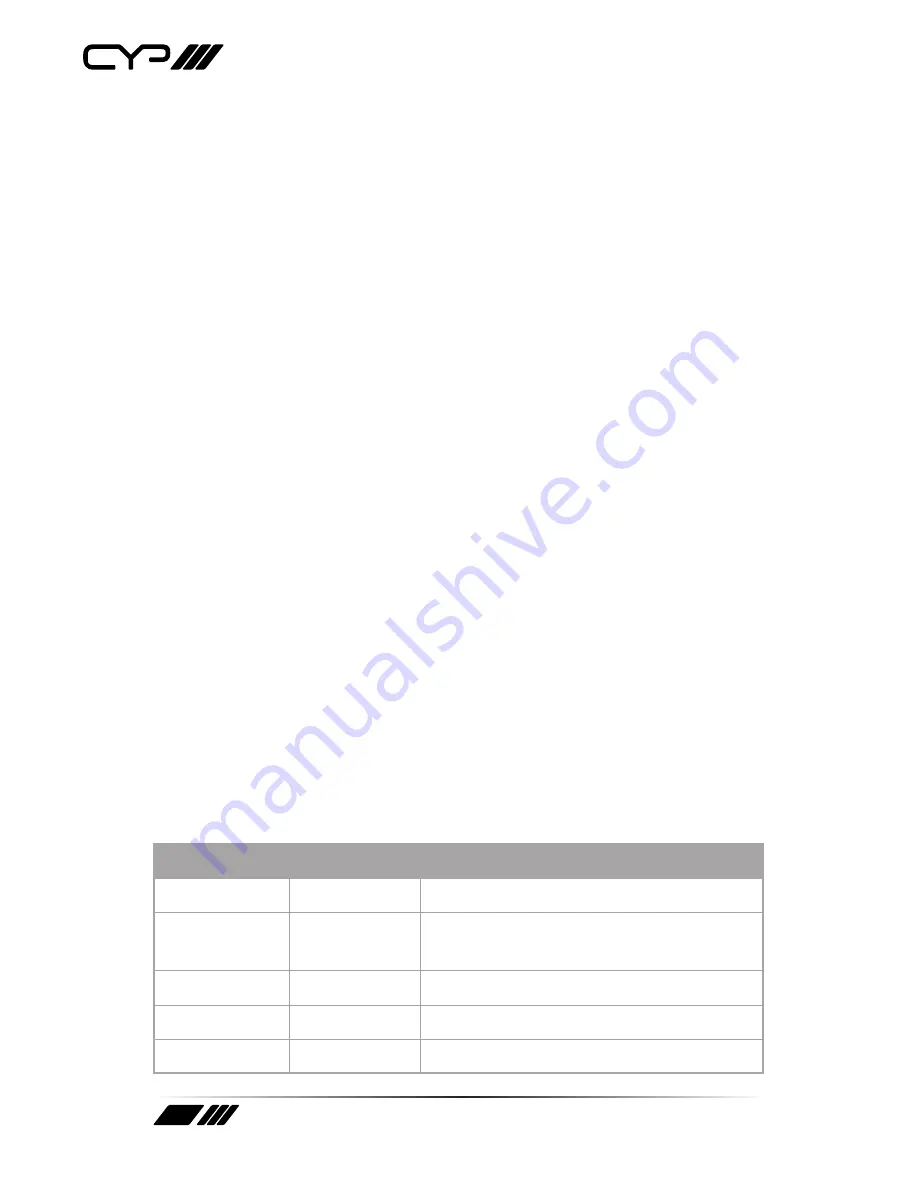
4
SAFETY PRECAUTIONS
Please read all instructions before attempting to unpack, install or operate
this equipment and before connecting the power supply.
Please keep the following in mind as you unpack and install this
equipment:
•
Always follow basic safety precautions to reduce the risk of fire,
electrical shock and injury to persons.
•
To prevent fire or shock hazard, do not expose the unit to rain,
moisture or install this product near water.
•
Never spill liquid of any kind on or into this product.
•
Never push an object of any kind into this product through any
openings or empty slots in the unit, as you may damage parts inside
the unit.
•
Do not attach the power supply cabling to building surfaces.
•
Use only the supplied power supply unit (PSU). Do not use the PSU if
it is damaged.
•
Do not allow anything to rest on the power cabling or allow any
weight to be placed upon it or any person walk on it.
•
To protect the unit from overheating, do not block any vents or
openings in the unit housing that provide ventilation and allow for
sufficient space for air to circulate around the unit.
REVISION HISTORY
VERSION NO.
DATE
SUMMARY OF CHANGE
v1.01
08/08/2013
First release
v1.02
03/11/2013
Added Warnings about SD Card/
Factory reset
v1.03
25/04/2014
Minor Corrections
v1.04
29/04/2014
Corrected USB Output labelling
v1.05
29/04/2014
Added warranty Warning
Summary of Contents for DS-MP500
Page 1: ...DS MP500 CYP TV Android Digital Signage Media Player OPERATION MANUAL ...
Page 2: ......
Page 14: ...14 NOTES ...
Page 15: ...15 NOTES ...


































