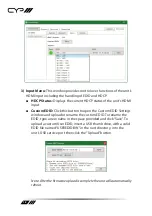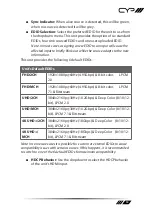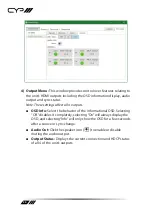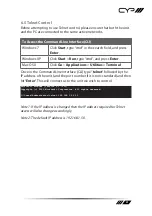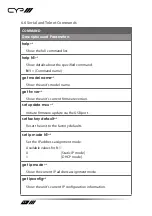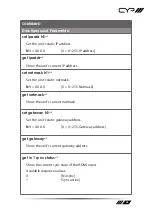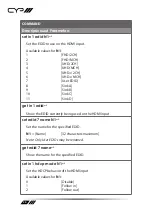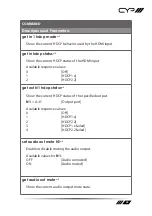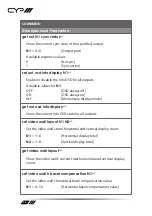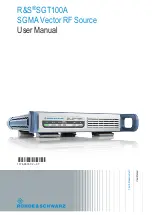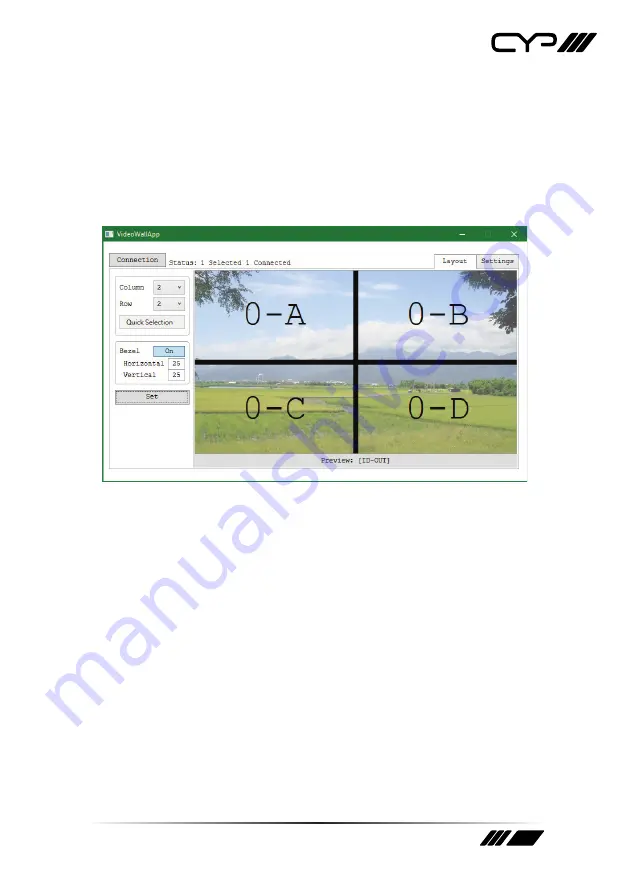
11
6.4 Video Wall App
The PC based Video Wall App provides complete control over one
or more Video Wall Processors via Ethernet or RS-232. This software
can scan the local network, as well as any RS-232 connections on the
PC, for controllable units to add to the current video wall grouping.
Commonly used video wall configurations can be quickly selected or the
configuration can be manually set up.
In addition to video wall setup this software can also be used to configure
the network, EDID and HDCP settings, if needed.
6.4.1 Software Operation
Please obtain the “Video Wall App” software from your authorized dealer
and save it in a directory where you can easily find it.
Ensure that all the units you wish to control have been powered on and
that they are all connected to the same network as your laptop/ PC. Start
the software by double clicking on the *.exe file to start the Video Wall
App software.
By default, when the software starts, the layout will be empty and no
units will be connected. To add one or more physical units (with 4 displays
per unit) to the video wall layout, click on the “Connection” button to
open the “Connection Window”.
Note: This software is only compatible with Windows 7 or later PCs.
Summary of Contents for DS-MSC14-4K22
Page 2: ......