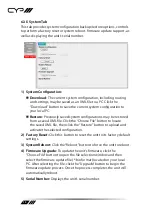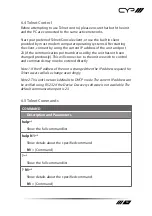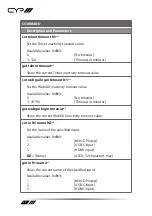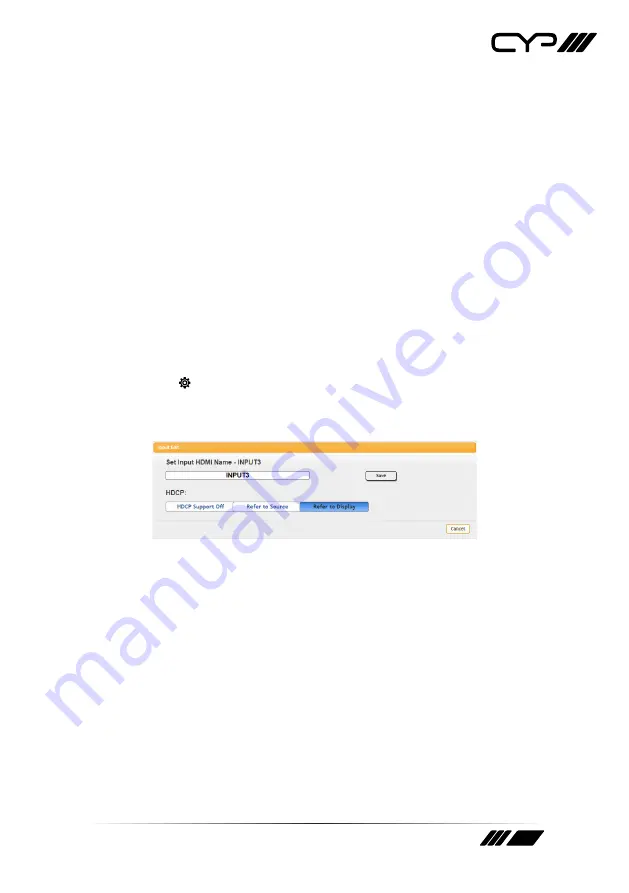
8
Output Name:
Provides a way to change the name of the output
port. Click on “Save” to confirm and activate any changes.
Freerun Mode:
Enable or disable the video freerun function. When
this is enabled, the selected freerun colour will be displayed on the
screen if there is no live source on the selected input.
Freerun Colour:
Select the colour to display when freerun is active.
Available choices are: Black, White, Red, Green, Blue, Magenta,
Yellow, Cyan, Gray, and Colour Bar.
3) Auto Switch:
Automatic input switching may be enabled or disabled
by clicking on the On/Off slider to toggle the setting.
4) Input 1~3:
Buttons for selecting the input to route to the output.
To assign a new video route, click the output button followed by
the button of the preferred input port to route. The new routing
will become active immediately. Details about the input names and
current sync/HDCP settings are also displayed here. Clicking on the
“Edit” icon ( ) opens up the Input Edit window.
5) Input Edit:
Provides Individual control over the name and the
behavior of HDCP on each input.
Set Input Name:
To rename an input, type the new name in the
space provided in the Edit window. The name can be up to 32
characters long. Click the “Save” button to confirm the change.
HDCP:
The HDCP mode of the each input can be set to “HDCP
Support Off”, “Refer to Source”, or “Refer to Display”. Changes made
to this setting occur immediately.
6) Audio Source:
Buttons for selecting the behavior of audio routed to
the output. Click on the output button on the left, followed by the
preferred audio source. The new audio routing will become active
immediately.