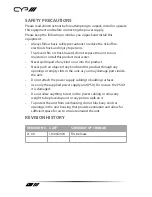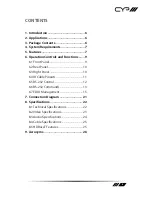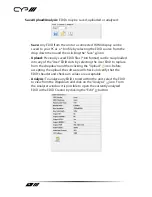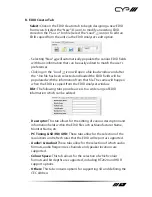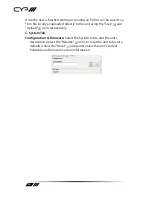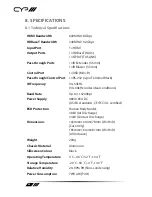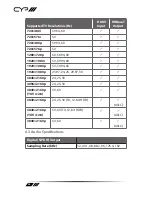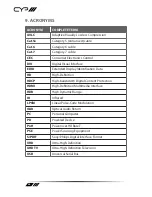17
6.7.2 EDID Management Tool
This unit uses an EDID Management application which allows the user to
copy the EDID from an attached display, edit an existing EDID file stored
on the PC or create a basic EDID from scratch. The EDID can then be
uploaded to the unit for use.
Please obtain the EDID Management software from your authorised
dealer and save it in a directory where you can easily find it.
Before connecting the unit to your PC, please install the appropriate
Virtual COM Port Driver depending on your Windows version. Next, install
the EDID Management software.
After the installation has successfully completed an icon for it will appear
on the windows desktop. Launch the software by double-clicking on the
icon and the EDID Management device detection window will open up
on your screen.
After launching the software, power the unit on and then connect it to
the PC/laptop using a Mini-USB to USB cable. Click on the “Search”
button and any detected units will be displayed in the list. Clicking on a
detected unit will open the EDID Commander window.
A. EDID Controller Tab
Mode Select:
Under the EDID Controller tab you will see the currently
selected EDID slot (based on dipswitch position). The software can’t
change this selection, only monitor it.
Summary of Contents for PUV-1730PLTX-AVLC
Page 1: ...PUV 1730PLTX AVLC HDBaseT HDR Transmitter 70m 4K HDCP2 2 PoH OAR 18Gbps OPERATION MANUAL ...
Page 2: ......
Page 27: ......