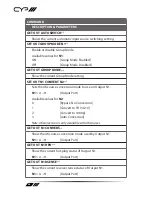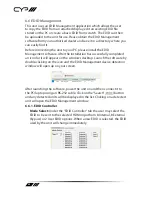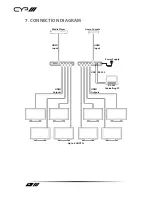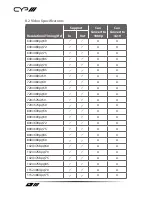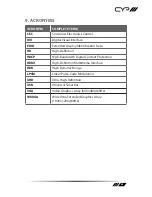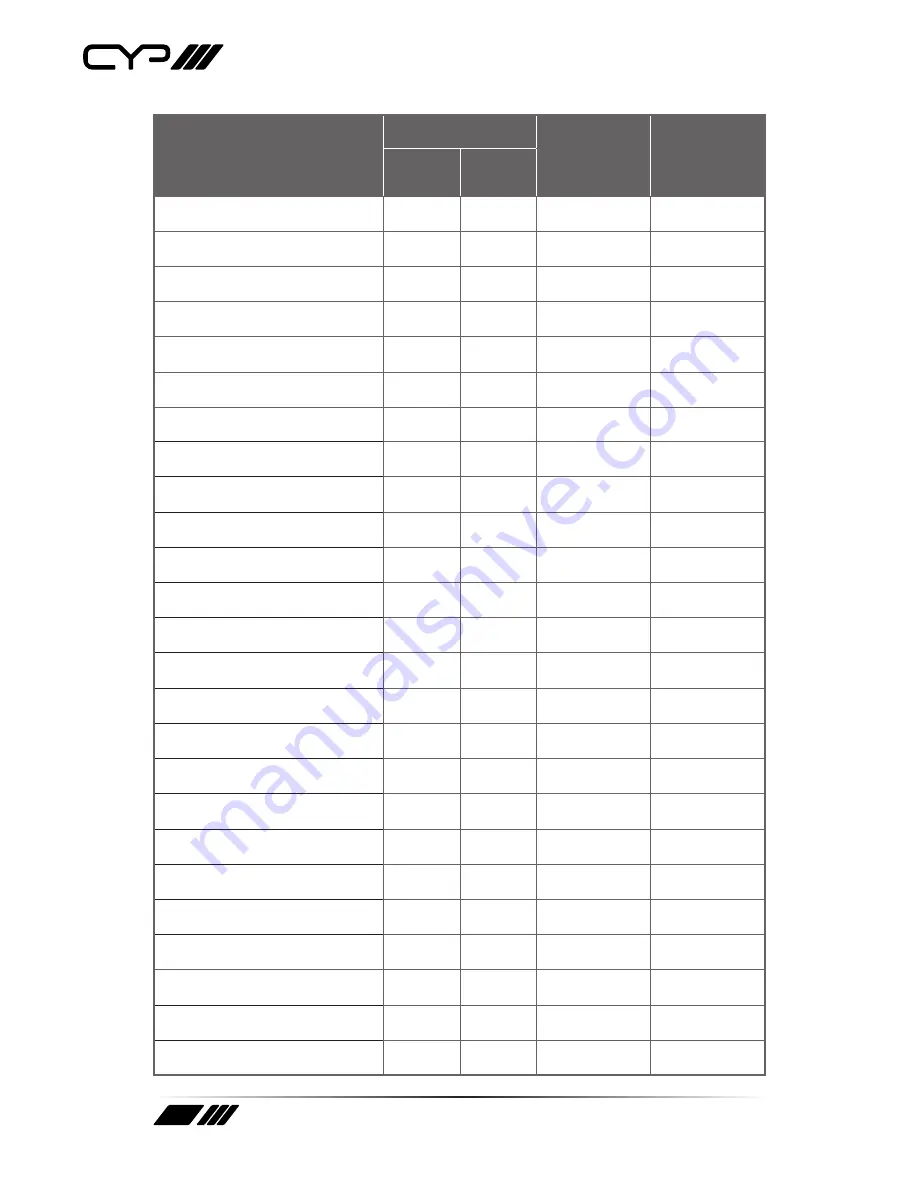
40
Resolutions/Timing (Hz)
Support
Can
Convert to
1080p
Can
Convert to
4:2:0
In
Out
1400×1050p@60
×
×
1400×1050p@60 (RB)
×
×
1440×900p@60
×
×
1440×900p@60 (RB)
×
×
1440×900p@75
×
×
1600×900p@60 (RB)
×
×
1600×1200p@50
×
×
×
×
1600×1200p@60
×
×
1600×1200p@65
×
×
1600×1200p@70
×
×
1600×1200p@75
×
×
1600×1200p@85
×
×
1680×1050p@60
×
×
1680×1050p@60 (RB)
×
×
1920×1080p@23
×
×
1920×1080p@24
×
×
1920×1080p@25
×
×
1920×1080p@29
×
×
1920×1080p@30
×
×
1920×1080p@50
×
×
1920×1080p@59
×
×
1920×1080p@60
×
×
1920×1080i@50
×
×
1920×1080i@59
×
×
1920×1080i@60
×
×