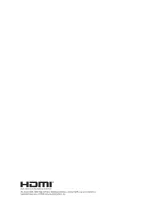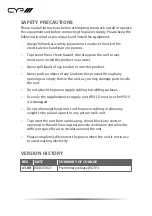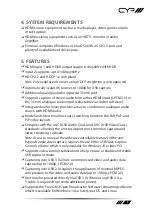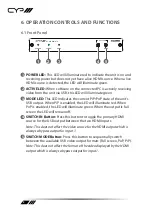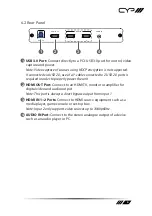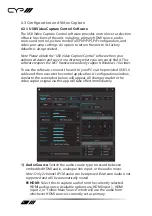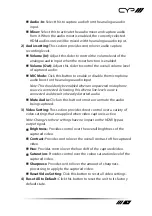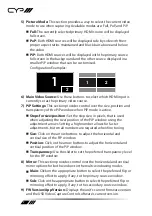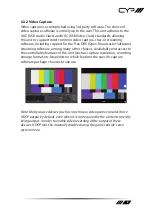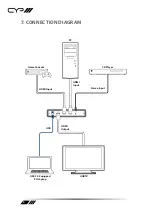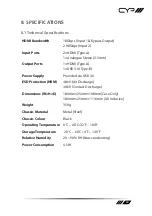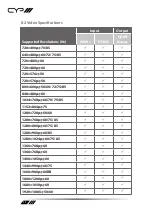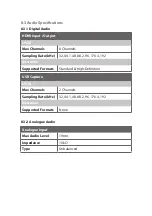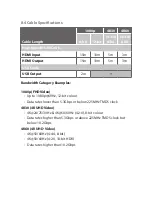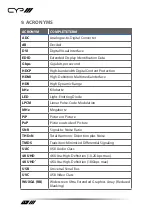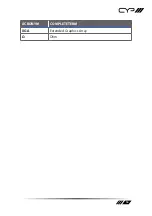6
Audio-In:
Select this to capture audio from the analogue audio
input.
Mixer:
Select this to activate the audio mixer and capture audio
from it. When the audio mixer is enabled, the currently selected
HDMI audio source will be mixed with the analogue audio input.
2) Audio setting:
This section provides control over audio capture
recording levels.
Volume (In):
Adjust this slider to control the volume level of the
analogue audio input when the mixer function is enabled.
Volume (Out):
Adjust this slider to control the overall volume level
of captured audio.
MIC Mode:
Click this button to enable or disable the microphone
audio boost on the analogue audio input.
Note: This should only be enabled when an unpowered microphone
source is connected. Activating this when a line-level source is
connected could result in heavily distorted audio.
Mute Audio:
Click on this button to mute or unmute the audio
being captured.
3) Video Setting:
This section provides direct control over a variety of
video settings that are applied when video capture is active.
Note: Changes to these settings have no impact on the HDMI bypass
output signal.
Brightness:
Provides control over the overall brightness of the
captured video.
Contrast:
Provides control over the overall contrast of the captured
video.
Hue:
Provides control over the hue shift of the captured video.
Saturation:
Provides control over the colour saturation level of the
captured video.
Sharpness:
Provides control over the amount of sharpness
processing to apply to the captured video.
Reset Video Setting:
Click this button to reset all video settings.
4) Reset All to Default:
Click this button to reset the unit to its factory
default state.
Summary of Contents for SY-XTREAM-PIP
Page 1: ...SY XTREAM PIP UHD Dual HDMI to USB Video Capture with PIP OPERATION MANUAL...
Page 2: ......
Page 21: ...16 ACRONYM COMPLETE TERM XGA Extended Graphics Array Ohm...
Page 22: ......
Page 23: ......