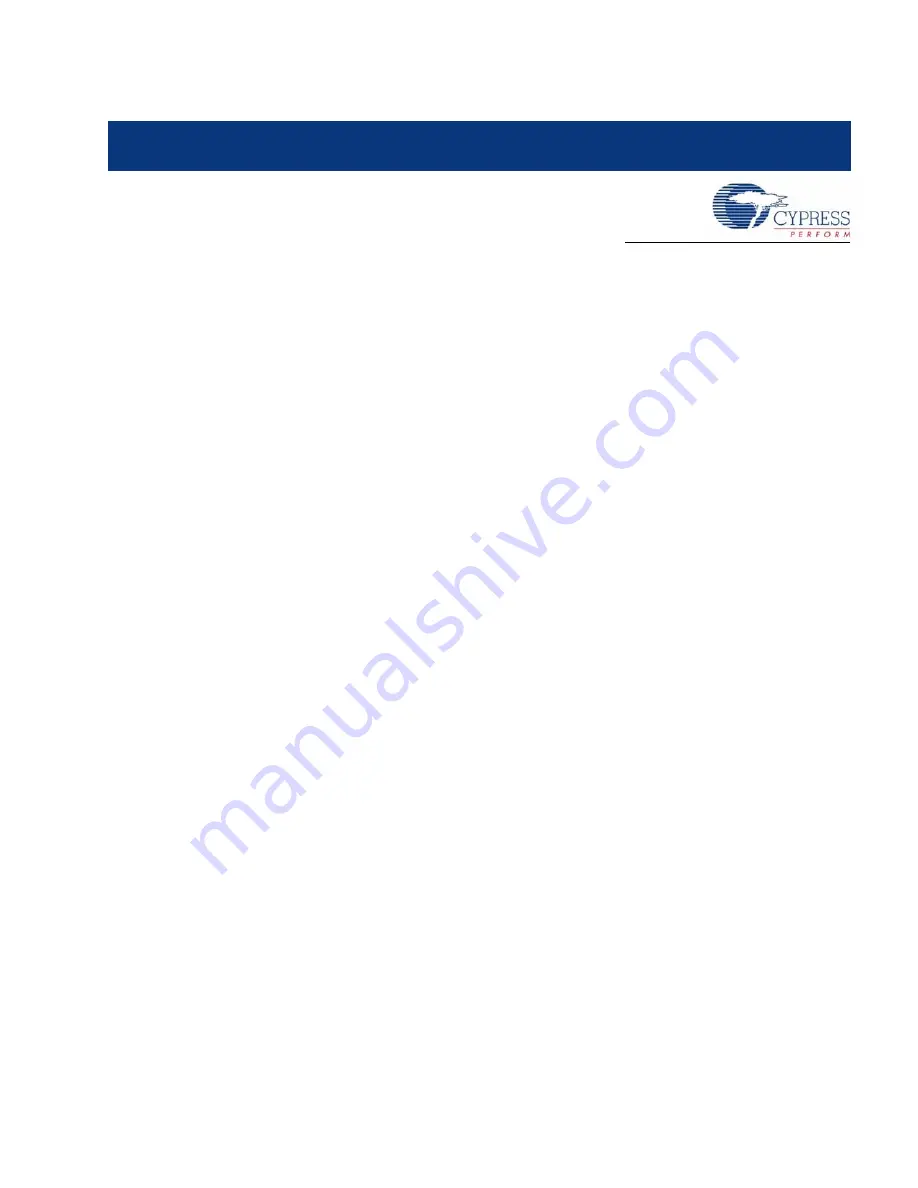
CY3270 PSoC® FirstTouch Guide, Document # 001-15945 Rev. **
7
2.
Getting Started
2.1
Install Hardware and Run the CapSense Touch Sensing Design
To install the kit hardware and run the CapSense touch sensing design, do as follows:
1. Remove both end caps from the FTPC Bridge and then connect the FTMF Expansion Card into
the header of the FTPC Bridge such that ‘Cypress Perform’ is visible on both boards. Insert the
assembled kit into your computer USB port.
Note
Leave the “Found New Hardware Wizard” win-
dow open for driver installation in section
, step #3.
2. Slide finger along the CapSense Touch Sensing slider found on the furthest point away from your
computer. Notice the LED variation based on the position of your finger on the slider. This is the
CapSense Touch Sensing Design working right out of the box.
2.2
Install Software
To install the software, proceed as follows:
1. Insert the FirstTouch Kit CD-ROM into your computer. The CD is designed to ‘Auto Run’ and the
PSoC Express installation menu should appear. Alternatively, you can double click on the
Auto-
run.exe
file in the root directory of the CD-ROM to get the installation menu.
2. From the CY3270 installation menu, select
Install PSoC Programmer
. When that is complete,
select
Install PSoC Express
. When that is complete, select
Install .NET Framework
, and then
select
Express Pack 1 for PSoC Express
in that order (You can also find the latest software ver-
sions at www.cypress.com/FirstTouch). For each installation, follow the instructions issued by the
installation wizard. To copy the kit documents to your computer, select
Install FirstTouch kit
documentation
. This copies the documents to the
C:\Cypress\CY3270
directory.
3. Once the software installations are complete, click
Exit
in the PSoC Express Installation Menu.
4. In the “Found New Hardware Wizard” window, select
No, not this time
. In the second “Found
New Hardware Wizard” window, select
Install the software automatically
. Alternatively, direct
the New Hardware wizard to \
..\Program Files\Cypress MicroSystems\PSoC Pro-
grammer\drivers\
on your computer. If prompted with a 'Driver Verification' message, click
Continue Anyway
.
2.3
Run the Temperature, Light, and CapSense Proximity Sensing
Designs
To run the temperature, light, and CapSense proximity sensing designs do as follows:
1. Launch PSoC Express.
2. From the Express Design Catalog, expand the ‘CY3270-PSoC FirstTouch Kit’ folder, and double
click on one of the projects and re-name it.
3. From the top menu bar, click
Build
and then select
Generate/Build {your project name}
Project
. Click
Next
in the following two screens.








































