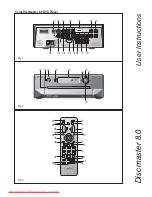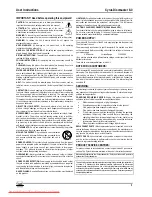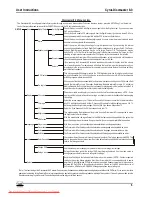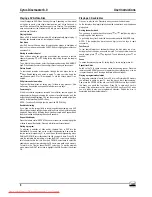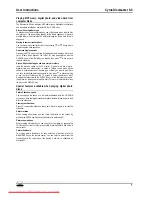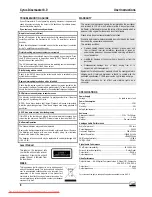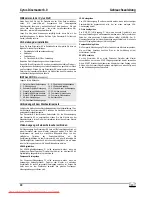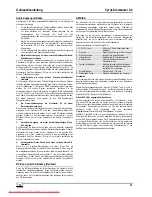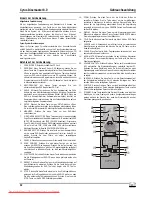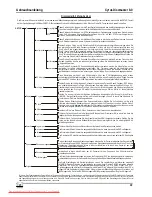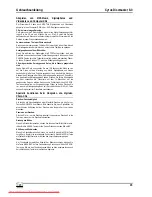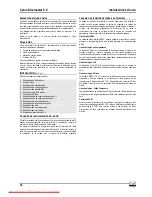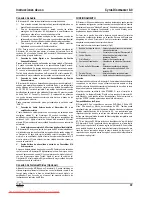Cyrus Discmaster 8.0
User Instructions
4
GB
GB
Remote Control Operation
Supplied handset
The remote control handset supplied with the Discmaster 8.0 will control all
disc playing functions, configure the player through the setup menu system
and set the volume for the analogue outputs. If you have a system with 5.1
surround speakers driven from power amplifiers connected directly to the 5.1
channel audio outputs of the Discmaster 8.0, then this handset will control all
functions of your disc playing system including volume.
Cyrus system handsets
If your system includes a Cyrus stereo amplifier or surround decoder you may
already own a Cyrus system handset that will also control most functions of
the Discmaster 8.0. Refer to the handbook for the system handset or to the
Cyrus website www.cyrusaudio.com for a list of commands available to
control the Discmaster 8.0.
Remote Control Handset Commands
1.
OPEN/CLOSE. Opens or closes the disc tray for disc loading.
2. PROGRAM. When playing a disc, this key will open the programming
dialog screen on the TV so that you can store a preferred sequence of
titles and/or chapters from a DVD or tracks from a CD. Refer to the
‘Programming’ section under Playing a DVD or Playing a CD later in this
handbook for more information about programming.
3. NEXT/PREVIOUS. These keys will step to the next/previous DVD
chapter or CD track.
4. ANGLE. This key will change the camera angle for DVD discs that
include multiple angle options. Each press will move to the next
available angle. NOTE: If a disc includes multiple camera angles, then a
camera symbol will appear in the top right corner of the TV screen
superimposed on the range of angles available.
5. SETUP. Press this key to open the SETUP menu. A complete map of
the menu options available can be found in the section titled
‘Discmaster 8.0 Menu System’ on the next page.
6.
MENU/PBC. Press this key to return to the DVD disc menu.
7. VIDEO MODE SELECTORS. These keys are used to quick access
different video modes. N/P will switch to 480P (NTSC 525 line) or 576P
(PAL 625 line) progressive scan TV modes. If you have a HDMI digital
connection, HD will switch to 720P, 1080I or 1080P modes. VGA will set
different monitor resolutions from the range VGA/SVGA/XGA/SXGA.
8. NUMERIC KEYPAD. Press a key on the numeric keypad to quick-
access a new DVD chapter or CD track. Press the two digits to select a
two-digit chapter/track.
9.
SEARCH. This function is not supported by the Discmaster 8.0.
10. SCAN FWD/REV. Press one of these keys to begin scanning the disc.
Press again to increase the scan speed (5 speeds available) or press
the other key to reduce the scan speed.
11. PLAY/PAUSE. Pressing this key will start or pause playback of a DVD
or CD if it is stopped or paused.
12. REPEAT. Press this key to enable the on-screen repeat display.
Continue pressing to select DVD Title or Chapter repeat mode as
required or CD track or disc repeat mode.
13. STOP. Press this key once to select pre-stop mode. In pre-stop mode
the disc will continue to spin, holding for the next command. Press
STOP again to stop the disc completely.
14. ZOOM. Press this key to zoom into the centre of the picture. Press
again to increase the zoom setting in steps from 2x to 5x. Press again to
cancel zoom. When zoom is set, the CURSOR keys will move the zoom
zone around the picture.
15. DISPLAY. Press this key to activate the on-screen status display. The
LEFT/RIGHT cursor keys will change the on-screen display information.
16. TITLE. Press this key to enable direct access selection of DVD-Video
disc titles.
17. CURSOR and OK. Use the cursor keys to move around menu options
and the OK key to confirm selections.
18. CLEAR. This key is used when programming to clear unwanted
selections from the stored program.
19. AUDIO MUTE. This key will mute the audio from the Discmaster 8.0.
Press again to unmute.
20. VOLUME CONTROL. Press these keys to adjust the volume setting
from 0-32. The factory setting for volume is full (32). Leave this setting if
you are connecting your audio system to the digital output or if you are
using an integrated or preamplifier to control the volume of your audio
system.
21. LANGUAGE. Press this key to jump to language selection on the
display bar. Each repeat press will cycle through the available
languages.
22. SUBTITLE. Press this key to jump to subtitle selection on the display
bar. Each repeat press will cycle through the available languages for
subtitles.
23. STANDBY. This key sets or cancels Standby. Volume, Display and
other configuration settings are stored during standby, or when power is
disconnected from the Discmaster 8.0.
Open/close
Standby
Subtitle
Language
Program
Angle
Clear
Setup
Menu/PBC
Title
N/P
HD
VG A
1
2
3
4
5
6
7
8
9
0
Dis play
Search
Zoom
Repeat
OK
a
b
c
de
f
g
h
i
1)
1!
1&
1@
1#
1$
1%
1^
1*
1(
2)
2!2@
2#
Downloaded From DvDPlayer-Manual.com Cyrus Manuals