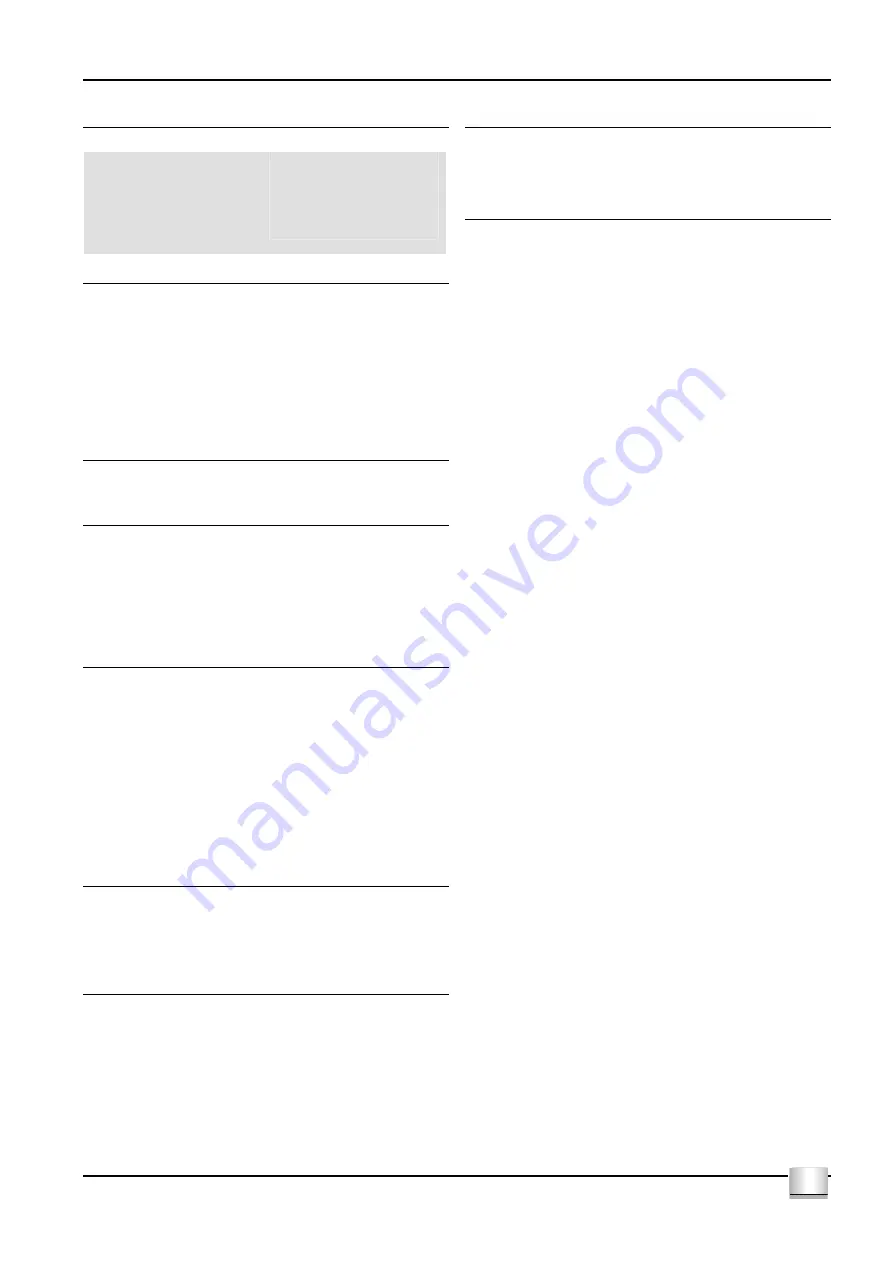
Cyrus integrated 6 vs2 and integrated 8 vs2
User Instructions
4
GB
GB
OPERATION
(Refer to fig 2)
Key to the front panel drawing:
1.
Mute Switch
2.
Standby Switch
3.
Standby Light
4.
Headphone Switch
5.
Remote Eye
6.
Level Control
7.
TAPE Tape Monitor
8.
MP3 Input
9.
LINK Input
10. AUX/PH Input
11. Video (AV) Input
12. Tuner Input
13. CD Input
Power
When power is applied, the STANDBY key
b
is used for power control. The
Standby light
c
shows green when the
integrated 6vs2/8vs2
is operating and
glows red when in standby mode. The
integrated 6vs2/8vs2
will switch from
standby to on, when any input key
h
-
1#
is selected.
In regular use the
integrated 6vs2/8vs2
should be connected permanently to
the mains power supply. When left unattended for a long period (vacations
etc) it should be disconnected from the AC supply.
When the
integrated 6vs2/8vs2
is switched to Standby, all settings for input
selection and Volume/Balance are retained.
Selecting an Input
The INPUT SELECT keys
h
-
1#
switch selected input sources. When an input
key is selected, the red indicator above the key will turn on.
Tape/Disc Playback and Recording
Playback: You can play back a recording by selecting the appropriate key
TAPE
g
. When TAPE is selected the indicator above the selected key will
light in addition to the selected source. To cancel TAPE, press the TAPE key
again. If the tape recorder has a three-head facility, selecting the TAPE key
will monitor the recording directly from the third head, whilst recording.
Recording: To record, select an input to record with the relevant Key
h
-
s
and follow the recording instructions in your tape deck manual.
Volume and Balance
(Refer to fig 3)
The LEVEL CONTROL
f
of the
integrated 6vs2/8vs2
performs the dual
functions of volume and balance.
Volume: In normal mode the LEVEL CONTROL controls the volume in 1dB
steps. The light ring around the knob is calibrated to show the current
loudness level. When the volume is at minimum the first indicator on the light
ring will be RED. As the volume increases a GREEN light moves clockwise
around the ring. The volume setting is stored when the unit is set to standby.
Balance: Press the BALANCE control key on the remote control to change
the mode of the front panel LEVEL CONTROL
f
to that of Left/Right
Balance. The light ring works in "reverse video" with the unlit section
indicating the position of L-R balance. You can alter L-R balance by up to +/-
4dB or switch one channel off when the control is turned to an extreme.
Mute
Pressing the MUTE Key
a
will fade the volume to minimum level without
disturbing the existing setting. When muted the RED minimum level indicator
will light as well as the existing GREEN light to show that the output is muted.
Move the volume knob up or press the Mute key to fade back up to the
original volume setting.
Listening to headphones
To listen to headphones, press the PHONES key
d
. The MUTE light at the
bottom of the light ring will now glow orange. The speakers will now be muted
for headphone listening. Press the PHONES key
d
again to restore
loudspeaker operation.
NOTE: The PHONES key
d
only operates when headphones are connected
to the rear panel socket of the
integrated 6vs2/8vs2
.
Caution: If you have been listening to headphones at high volume, be sure to
turn the level down
before
you switch to normal loudspeaker operation.
Bi-amping / Tri-amping
The pre-amplifier output of the
integrated 6vs2/8vs2
may be used in
conjunction with added power amplifiers to upgrade your loudspeaker system
through Bi-amping or Tri-amping. The
Cyrus
range of power amplifiers is
recommended for this application.
Programmable Input Sensitivity
(Refer to fig 4)
You may find an audible difference in level when switching from one input to
another due to the differing outputs of your source components. The unique
calibration memory of the
integrated 6vs2/8vs2
can be programmed to match
the sensitivity of all inputs with reference to the CD input. To program an
offset:
1.
Select CD input and set the volume control to a comfortable listening
level.
2.
Select the desired input and hold the input key down. The volume
display switches to show input offset.
3.
Adjust the level to the same audible volume as the CD player. The
display will read the offset applied.
4.
Press the input key again to store this setting.
Repeat Steps 2 - 4 for each input to set the appropriate sensitivity level.
Fig. 4 shows settings for Input Sensitivity levels set -2 dB, 0dB and +2dB
relative to the CD input respectively.

























