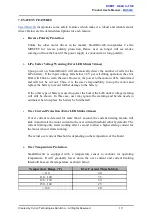Product User’s Manual –
2.0 PACKING LIST
Please check the parts and components according to the packing lists. If there are any parts
missing, please contact us at
sales@cytron.com.my
immediately.
1.
1 x
2.
1 x
3.
User’s
manual,
and
sample
source
code
can
be
downloaded
from
Created by Cytron Technologies Sdn. Bhd. – All Rights Reserved
4