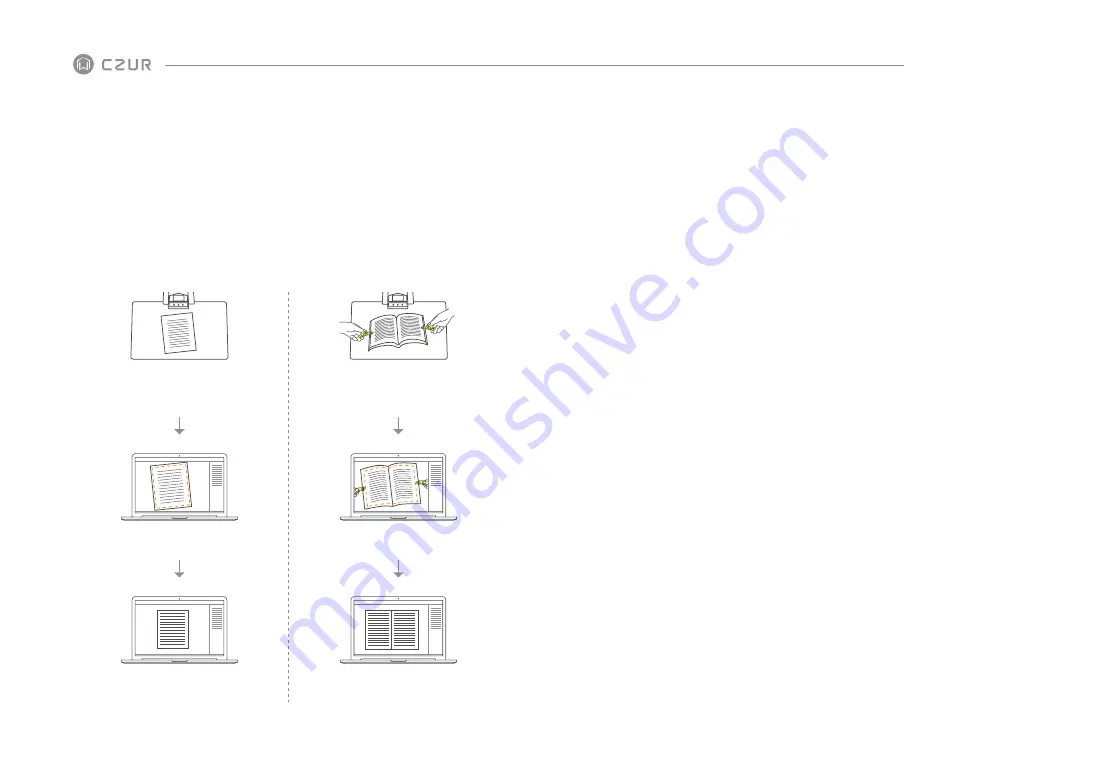
When scanning books, the 3 laser lines of the ET scanner must be on the curved
pages. Failure to do so will negatively affect scanning results.
Please wear the specialized finger cots provided with the ET scanner when holding
down the pages during the scanning process to ensure that the finger removal function
works properly. Failure to wear the finger cots would affect the finger removal
algorithm.
When scanning, review your requirements and select the proper processing modes of
either [Flat Single Page] or [Facing Pages].
[Flat Single Page] mode for single, flat
sheets of paper
[Facing Pages] mode for bound
sheets of paper (books)
Auto-cropping and tilt correction
Auto-flattening of curved pages and
removal of fingers (with finger cots)
Auto-recognition of paper edges
Auto-recognition of page curvature
3)
4)
5)
When scanning magazines, coated paper, and other reflective materials, switch the
side lights ON and switch the main lights OFF for best results (only for advanced
version).
6)
2.2.1 Computer Mode (USB-PC)
– to control the scanner from a PC and store the scans on its disk.
Install the CZUR software on the PC. Get the CZUR software either from the included
CD, or from the website: http://www.czur.com →Support → ET Series.(macOS only
supported by downloading from website)
Attach the USB cable from the scanner base to the PC. Turn everything on.
Open CZUR software, which offers you three choices: Scan-Export-Batch. For more
details, please go to http://www.czur.com → Support → ET Series, choose “ET18 Pro
→ User Manual” .
·
·
·
2.2 Work Mode
7
8
2.2.2 Visual Presenter Mode (USB-PC)
Plug in power adapter, and connect device with computer via USB cable. Then
connect computer to projector.
CZUR TECH CO., LTD.
–




























