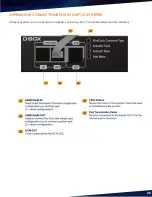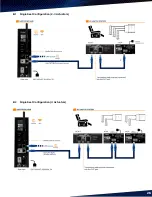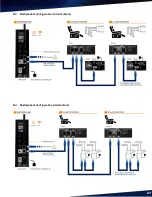14
E)
Activate your HaptiSync Hub
•
Make sure that you have purchased a HaptiSync subscription on your D-BOX Connect account.
•
Open your HaptiSync Hub in the HaptiSync App.
•
Follow the on-screen instructions to complete activation. You will need to enter your D-BOX Connect
account email and password in the app.
NOTE:
It may take 15 minutes for the HaptiSync Hub to become operational after updating the database upon
successful activation.
STEP 4: HaptiSync System Test
A)
HaptiSync test video
•
Make sure that all components of your HaptiSync System are powered on.
•
Play the
‘’
HaptiSync Test
’’ video from the ‘
’D
-BOX Haptic Experiences
’’ YouTube channel.
•
This can be done on your mobile device by aiming the speaker toward your HaptiSync sound sensor
(microphone).
•
Turn up the playback sound so that the HaptiSync Hub can detect it. Within 30 seconds, your system
should move and follow the test video.
•
Make sure your system is moving along with the onscreen instructions
NOTE:
The high-performance actuators on your D-BOX Haptic System are carefully designed to
provide immersive vibrations while minimizing noise. The actual noise levels produced are
different for every location. If you experience significant noise, you can reduce the vibration
intensity by using the intensity slider in the HaptiSync App
.
B)
HaptiSync delay calibration
D-BOX
’s
unique and patented HaptiSync technology can accurately synchronize a haptic experience with your
movie better than human perception. Your D-BOX HaptiSync Hub is factory calibrated for most common
uses, such as using its sound sensor (microphone) within 3 metres (10 ft.) of your viewing location. However,
external factors may influence synchronization delays, such as:
-
Using an Audio Line-in signal with audio processors.
-
Distance and sound transmission delays through the air.
-
Mixing wireless and wired sound paths.
Follow these steps to adjust (or verify) the optimal calibration delay between your sound system and your
HaptiSync Hub:
•
Play the
‘’
HaptiSync Delay Calibration
’’ video from the ‘
’D
-BOX Haptic Experiences
’’ YouTube
channel.
•
Open the HaptiSync App and find the calibration delay slider.
•
Follow the on-screen video instructions to adjust your optimal calibration value.
o
Note a value where a haptic pulse is perceived
slightly before
a sound pulse.
o
Note a value where a haptic pulse is perceived
slightly after
a sound pulse.
o
Use the value in between (the average) for final calibration.
o
If you don’t perceive any difference, l
eave the calibration value at 0.