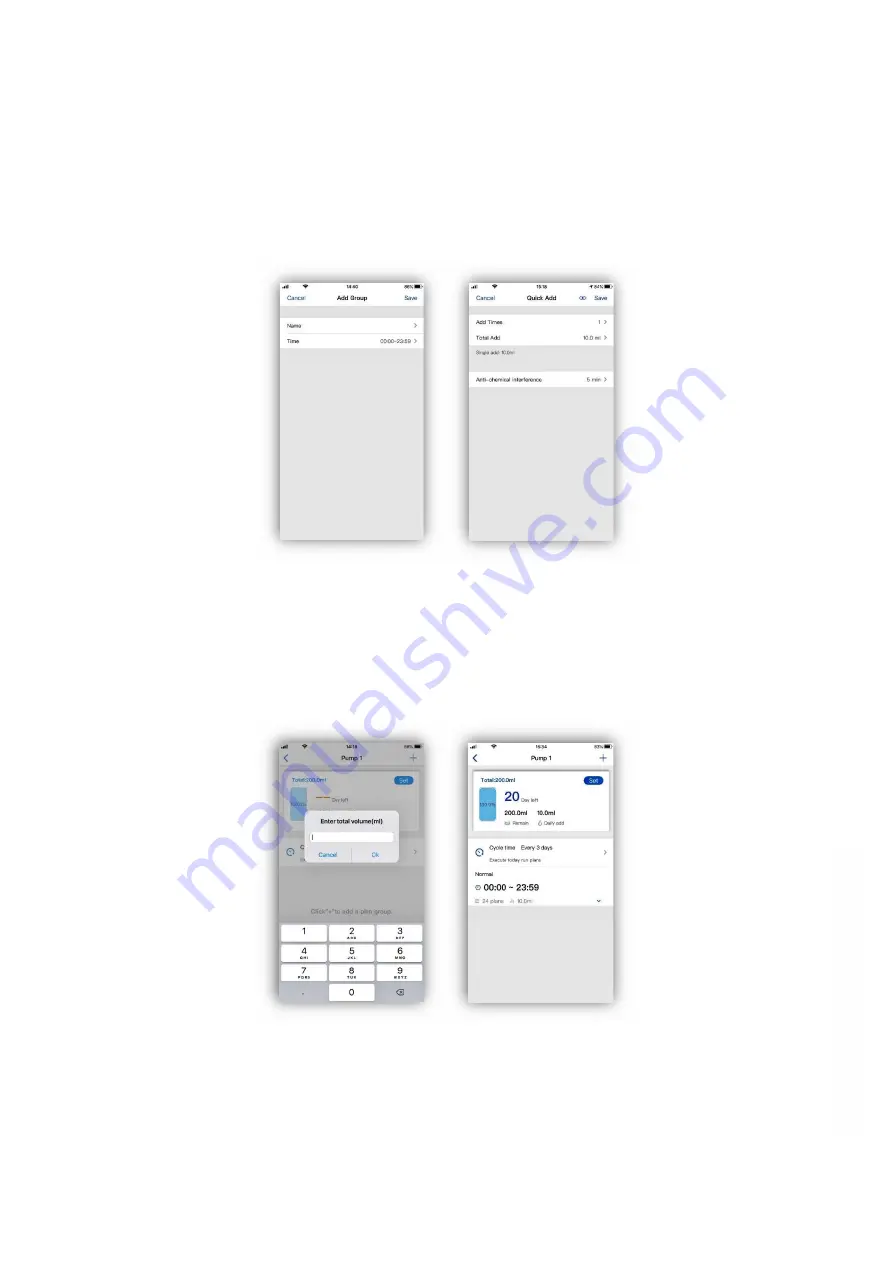
9
Version 1.0
For example, if the first two channels are set to dose 10ml, between 12:00 and 23:00, over 8 doses
with the chemical interference set to ‘0’. Both enter the first dose at 12:00 at the same time. They will
then continue to dose at exactly the same time throughout the day until they complete their
program. If the chemical interference is set to ‘0’ on the first channel and ‘3’ on the second, the first
channel will run as described above but the second channel will start its first dose at 12:03 and then
continue with an automatically programmed 3 minutes delay on every dose.
When finished tap ‘Save’ in the top right corner to store the plan.
Finally set the amount of dosing solution available by tapping the ‘Set’ button. This gives a real time
view of how much and how many days of dosing solution are available. When the dosing solution is
low the icon will change to yellow.
The plan page for the pump head programmed will now show the completed settings.
Repeat the above steps to set other three pump heads.
w
w
w
.th
ea
qu
ari
um
so
lu
tio
n.c
om




























