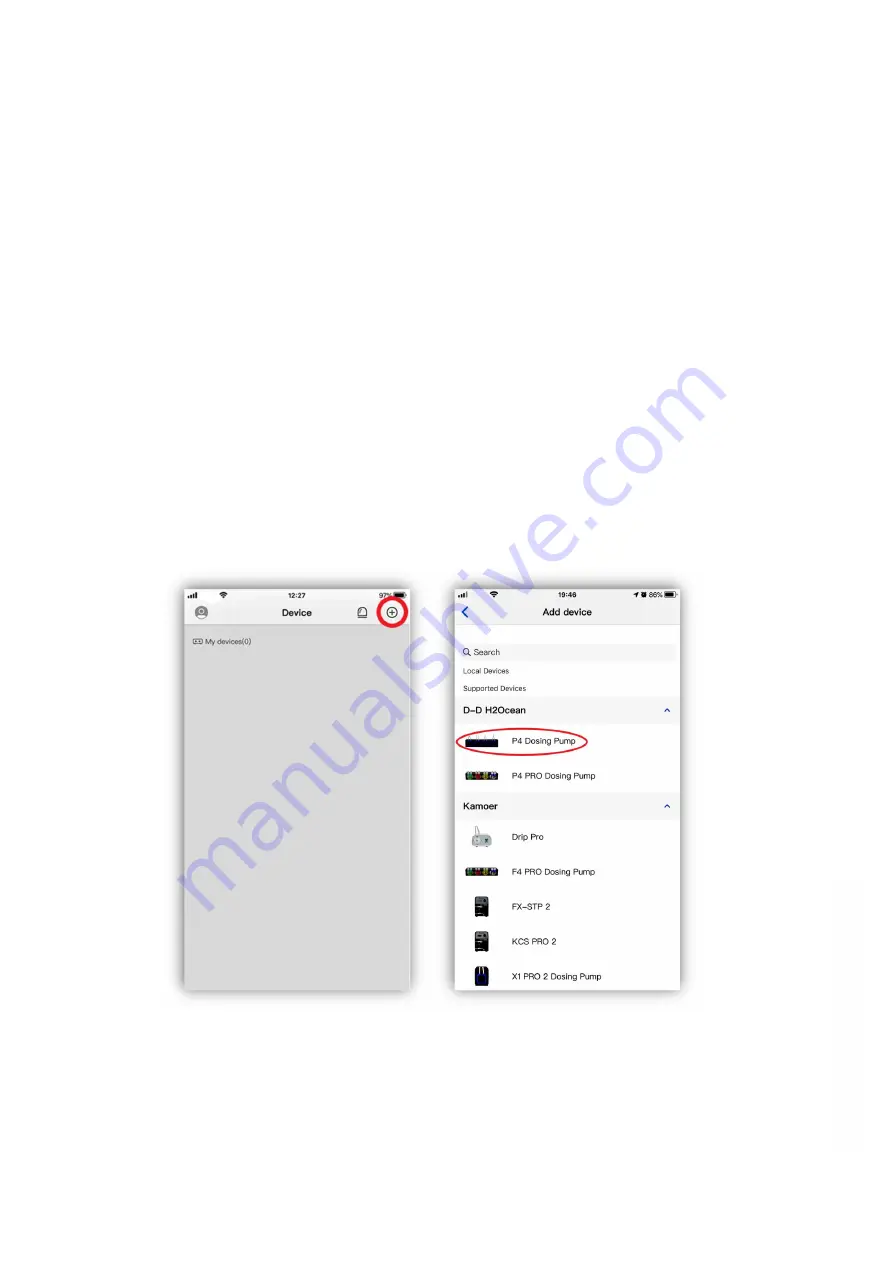
6
Version 1.0
Connect the Dosing pump to the Cloud
Make sure your mobile device is connected to your home network, the location services on the
mobile device are enabled and that the Kamoer Remote app permissions are set correctly from your
mobile devices settings page.
Please note the device does not support 5G Wi-Fi and cannot use a 5G Wi-Fi hotspot. If your internet
supplier’s router is running a mixed mode 2.4ghz/5ghz Wi-Fi network please check their online
instructions, website or support forum to de-synchronise the bands into two separate 2.4 and 5ghz
networks before attempting to connect the pump.
Connect the power supply to the DC 12v socket on the side of the dosing pump and plug in to a mains
power source
After the dosing pump is turned on for the first time, the status indicator (red light) will flash slowly
and the power indicator (Green) should be on. At this time you need to use the Kamoer Remote App
to connect the dosing pump through the wireless router to the cloud.
Open the App, click the ‘+’ button in the upper right corner of the device to add the device.
Under the D-D H2Ocean heading Select “P4 Dosing pump” in the list of supported devices.
Enter you 2.4G Wifi network password and then when prompted tap next.
w
w
w
.th
ea
qu
ari
um
so
lu
tio
n.c
om



























