5
Installing the Kamoer Pump App
Option 1. Scan the QR code on quick start leaflet included with the pump and download the
app corresponding to the icon below.
Option 2. Apple users visit the App Store, Android users visit the Google Play store, search
for "Kamoer Pump", find the app with the corresponding above icon and download.
Kamoer Remote App supports Android 4.4 and above and supports iOS 9.1 and above.
Controlling the pump
There are two options for controlling the X2S. It can be connected to the home router or
controlled directly with a mobile device through the app.
Direct connection
Direct connection will allow you to control the X2S directly from your mobile device. This is
useful in situations where Wi-Fi signal is weak, there is no Wi-Fi available or the router can
only broadcast a 5ghz signal.
Before making a direct control connection to the pump it will need to be reset into direct
connection mode. To do this press and hold the reset button on the back of the unit. When
the ‘State’ indicator flashes red twice, and the buzzer sounds twice, release the button
immediately. The ‘State’ indicator will show solid green to indicate power is on and it is in
direct connection mode.
Make sure the app is closed and open the Wi-Fi settings page on the mobile device. The
Kamoer X2S pump should appear in the list of available devices. Select the pump and
connect using the password “a12345678”.
Open the Kamoer Pump App and it will automatically search for the pump then display it in
the list of available devices.
Tap on the pump in the list of available devices to enter the control settings page.
When you have finished setting the pump return to the Wi-Fi settings page on your device
and re-connect to the home network.
Before going into the app again to control the X2S you will first need to join the network of
the pump by going into the Wi-Fi settings and selecting it from the list of available devices.
Summary of Contents for Kamoer X2S
Page 1: ...X2S WATER CHANGE PUMP USER MANUAL...
Page 18: ...17...