6
Connection through a router
Connect the power supply to the X2S and make sure that your mobile device is connected to
the home Wi-Fi network.
Please note the device does not support 5G Wi-Fi and cannot use a 5G Wi-Fi hotspot. If your
internet supplier’s router is running a mixed mode 2.4ghz/5ghz Wi-Fi network please check
their online instructions, website or support forum to de-synchronise the bands into two
separate 2.4 and 5ghz networks before attempting to connect the pump.
Open the Kamoer Pump App and select the device connection button in the top right corner.
Select the X2S from the list of available devices and choose the option to ‘Connect devices
through routers’.
Press the reset button on the back of the unit. The status light on the front of the unit should
start quickly flashing red to show it is ready for connection. Tap on the blue confirmation bar
at the bottom of the screen to continue.
Enter the password for the Wi-Fi network that your mobile device is connected to and that
you are connecting the pump to. Then select connect.
The app will confirm the connection to the pump when it is successful and return you to the
home screen. Tap ‘search devices’ on the bottom of the screen in the devices page and the
X2S pump will be found and added.
Tap on the pump in the list of available devices to enter the control settings page.
Summary of Contents for Kamoer X2S
Page 1: ...X2S WATER CHANGE PUMP USER MANUAL...
Page 18: ...17...