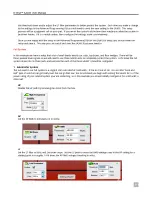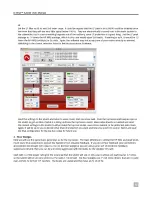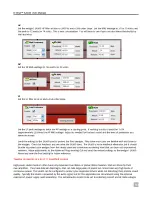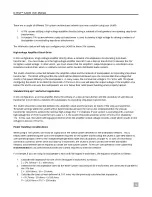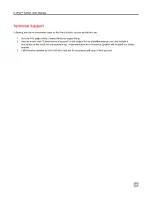19
D-fend™ SA300 User Manual
low frequency driver. Some trial and error will have to be used when determining the peak LF wattage or voltage. Always
start off very conservative and slowly increase the peak power threshold and listen for sounds of woofer distress then back
the threshold down till the woofer sounds like it is operating comfortably within its mechanical range.
General Information on the Advanced Programming GUI
Each of these signal paths (HF, AP, and LF) can be disabled if not required for your application. The “enable” check-boxes
within the High Frequency, All Pass, and Low Frequency panels allow you to disable the respective signal limiting stage.
This can be beneficial within applications with limited spectral content, such as a subwoofer.
The indicator “lights” within the Advanced Programming threshold GUI boxes have the following function:
1. When the stage is enabled and the PC is connected to D-fend, they will show green to indicate an active limiter
stage.
2. When any of the limiter stages trip while the PC is connected to the SA300, the corresponding stage will light red
on the GUI. In other words, the GUI indicators will track with the actual LED’s on the SA300 when tripped and the
PC is connected.
These indicator “lights” were added as another way to indicate trip (a threshold has been crossed) AND a method to
indicate an active/enabled stage. If the stage is disabled OR the connection to D-fend is lost, there will be no GUI indicators.
We have found it quite beneficial to have the computer connected to the SA300 during system set up so that we can
monitor the actions of the SA300 during musical testing; the lights on the SA300 may not be visible in some installations, so
the indicator lights in the Advanced Programming GUI can be quite a blessing.
The Advanced Programming GUI also provides entry panels for you to name the current settings and assign a revision
number to that particular setting. This can be accomplished through the ‘Name’ and ‘Rev’ fields that appear on the
D-fend’s Advanced Programming window. The setting name cannot exceed 16 characters, and the revision field cannot
exceed a two digit revision between 0-99. It is recommended to use the name and revision fields to provide a clear label
for your coefficients, which will in-turn be stored within the SA300 non-volatile flash memory.
Once you have entered the settings for the three D-fend processing paths, you may save these settings to your computer
hard drive via the ‘Save’ option under the ‘File’ menu. Keep in mind the name and revision fields will be stored within the
file and will be recalled when you execute the ‘Open’ option under the ‘File’ menu. Additionally, upon completing your
coefficients and setting configurations, you may send these settings to the SA300 using either the PC-to-D-fend icon, or by
selecting the ‘Send to D-fend’ option under the ‘Comm’ menu. Please note when you execute either of these commands,
the existing settings within your SA300 will be over written. Therefore, it is recommended to begin your work by first
downloading the current SA300 settings, then saving the settings prior to sending new settings to your SA300.